Pass gives the ability for photographers to schedule the date and time that emails are sent from their gallery.
Photographers can schedule certain emails to send at a specific date and time, based on the photographer’s own timezone settings.
To schedule the Gallery is Ready email to your Client, go to your Gallery, then the Share tab, and enter your client’s name and email address and click Preview Email Invite.
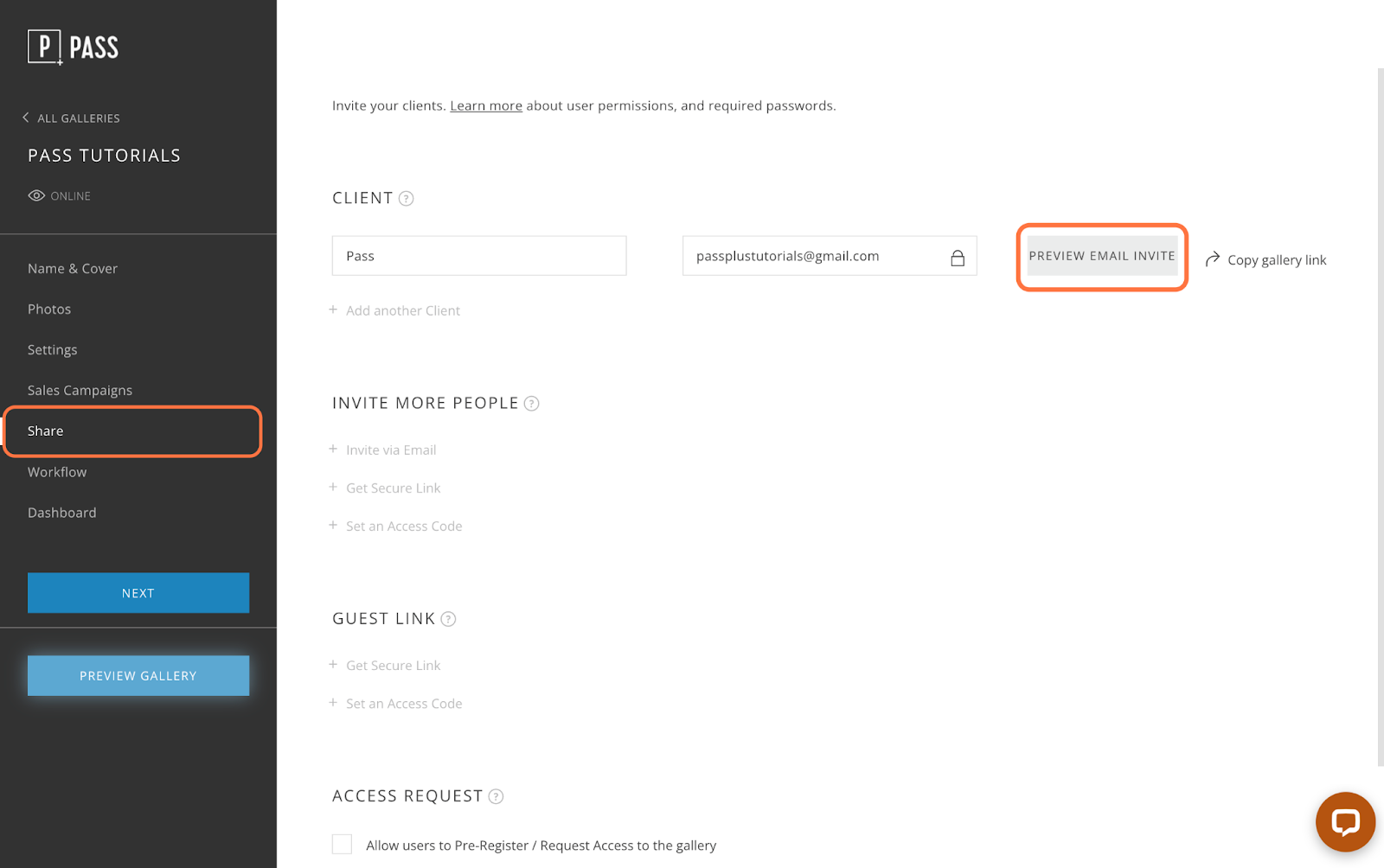
Edit the email message, and click Schedule Email.

Choose from the suggested times or choose your own date and time, then click Schedule Email to save the changes and schedule the email.
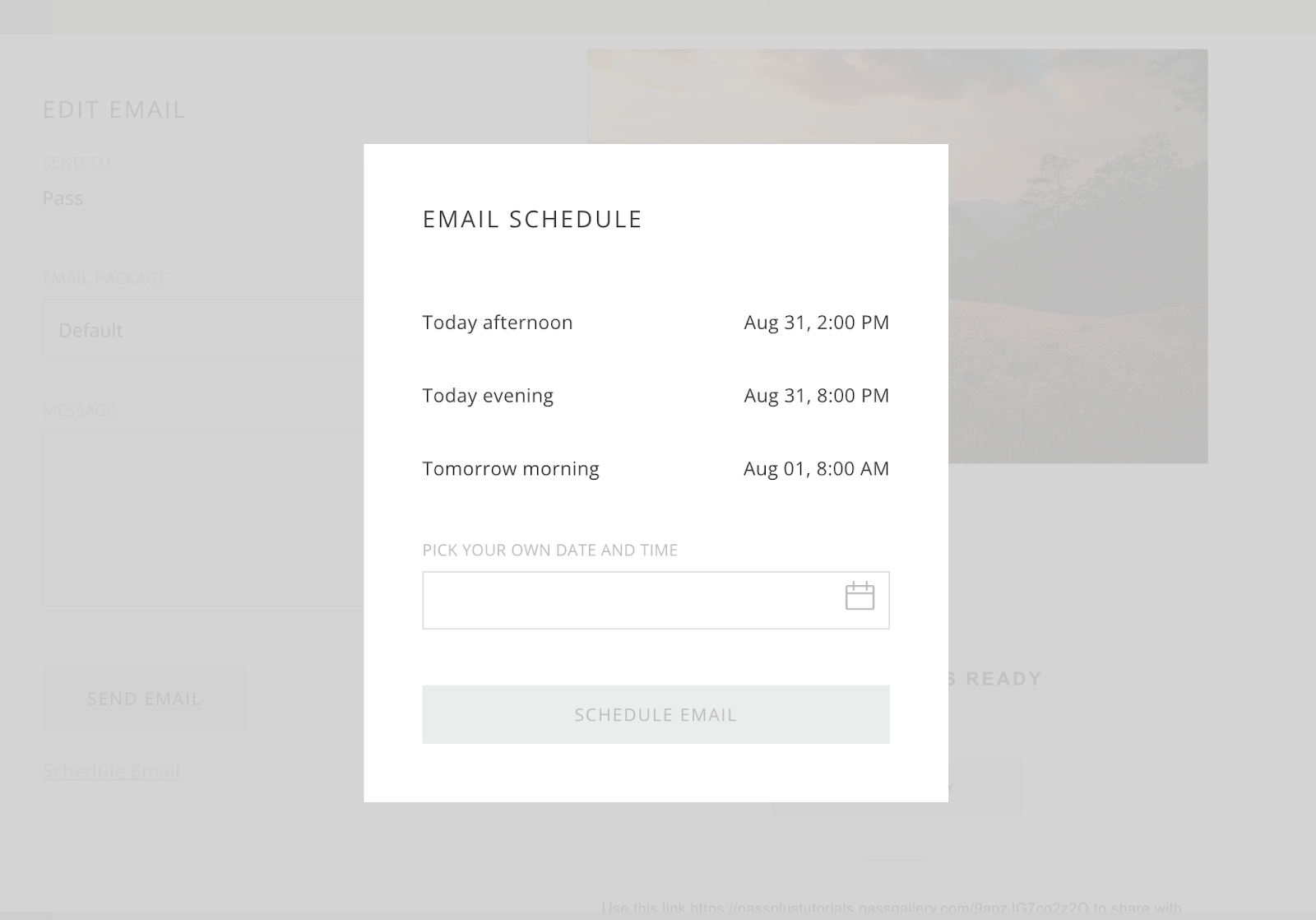
Your email will be sent at the scheduled time.
To view or cancel scheduled emails, go to the gallery, then under the Dashboard tab, click View All Activity.
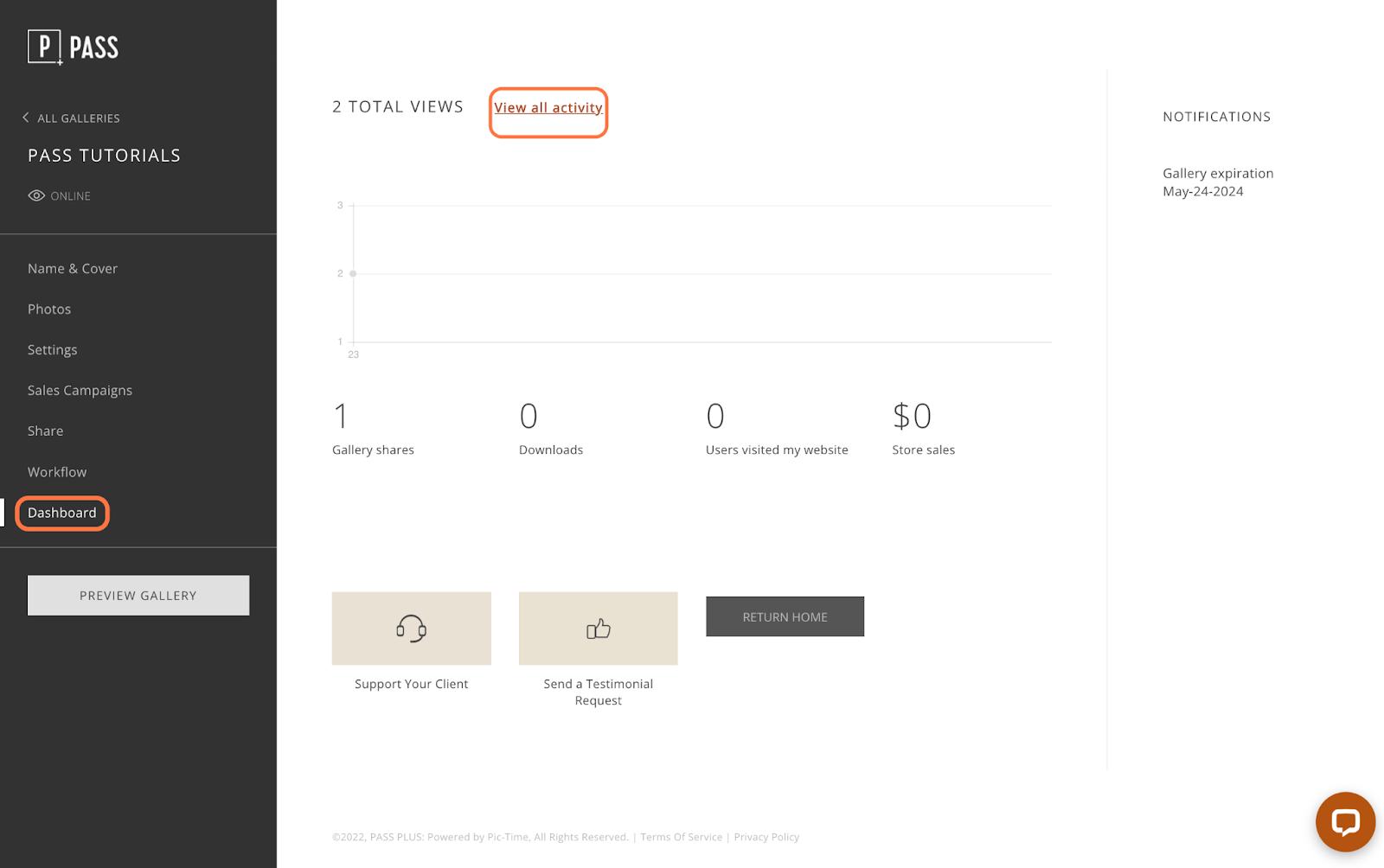
Click on the All Users line, and locate the scheduled email in the Activity Type Column. In the far right column click Email to view the email, or Cancel Email to cancel the scheduled send.
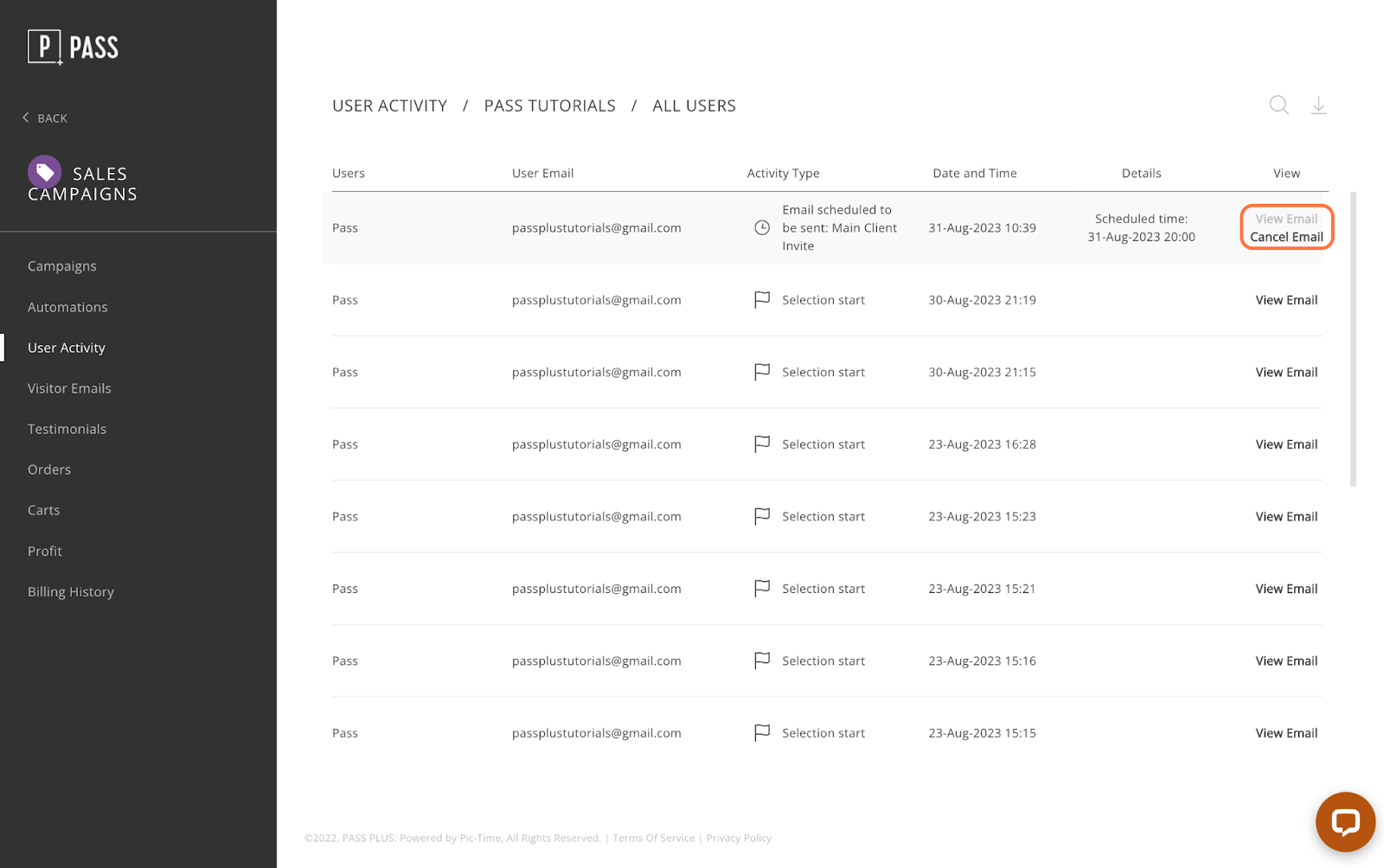
Emails that can be scheduled include:
- Gallery is Ready email to Main Client
- Gallery invite via email to Photographer Invited users
- Selection Request to Main Client
- Album Proofing invite to Main Client
- Send/Download Photos to any user
- User’s Favorites email to any user
- User’s Downloads email to any user, from the gallery’s Workflow tab.
Note: Emails can only be scheduled from within a specific gallery, they cannot be generally scheduled from a Project Template or Email Package.
