Easily connect your Google Analytics account to your Pass account to track visitor activity, product clicks, popular items, order values, and more.
Connect Pass to an Existing Google Analytics Account
- In Google Analytics, click the gear icon in the lower-left corner.

- then click + Create and select Property.

Reconnect Pass with an Existing Google Analytics Account
If you previously connected Pass with an older Google Analytics version (Universal Analytics), replace the old Tracking ID (UA-xxxxxxxxx-x) with the new Google Analytics 4 Measurement ID (G-xxxxxxxxxx).
- If Pass was previously connected, Google may have automatically created a new property. Learn more here.
To locate your new GA4 Property and Measurement ID:
-
Open the Admin Panel by clicking the gear icon in the lower-left corner.

-
Under Properties, Then click Data Streams.

-
Select your Pass Data Stream.

-
Click the Copy icon next to the Measurement ID.

Set Up a New Google Analytics Account
-
Go to Google Analytics, ensure you’re logged into your preferred Google account, and click Start Measuring.

- If you’ve already set up Google Analytics for your website but not for Pass, click here to learn how to add a new property.
-
Add your Account Name (e.g., your photography business name) and select any data-sharing options. Then click Next.

Create New Property
-
Enter a Property Name (e.g., "Pass"). Set the Reporting Time Zone and Currency, then click Next.

-
Add an Industry Category, (e.g., Arts & Entertainment) also your Business Size and click Next.

-
Choose your Business Objectives (e.g., Drive online sales and Examine user behavior) and click Create.

-
Select Web as your platform.

-
Enter your Pass URL. Under the Stream Name, add "Pass." Keep Enhanced Measurement enabled, then click Create & continue.

-
Skip the Google tag installation by clicking the X in the top-left corner.

-
In the Stream Details panel, click the Copy icon next to your Measurement ID.

-
Paste the Measurement ID into Pass by following the steps below.
Add Measurement ID to Pass
- In Pass, go to Settings from the Main Dashboard.
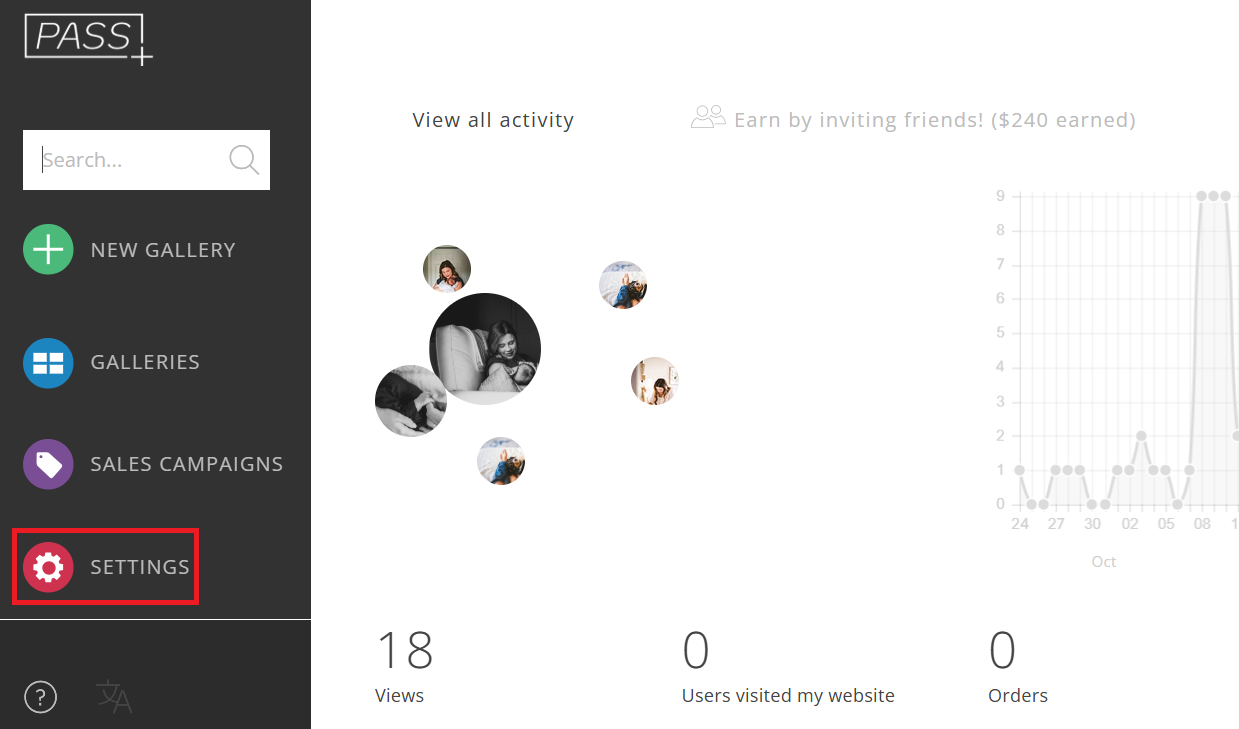
2. Under the Brand & Style tab, scroll down and click Site External Services. If you have multiple brands, ensure the correct brand is selected.

3. Paste the Measurement ID under Google Analytics 4, then click Apply.
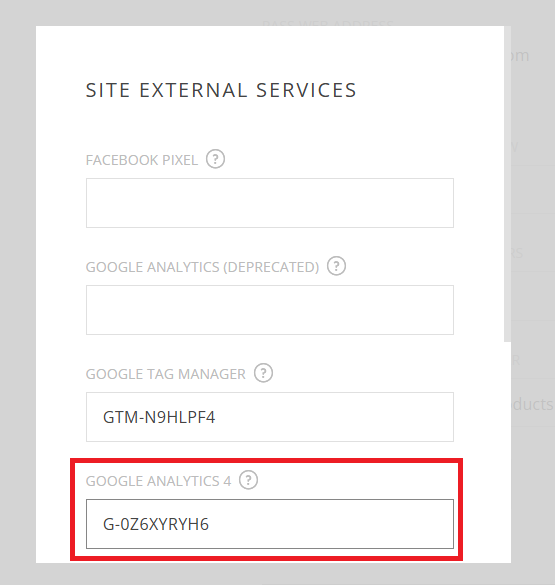
Note: It may take up to 48 hours for analytics data to appear in Google Analytics 4.
Now your Pass account is connected to Google Analytics! Explore the tools and insights in Google Analytics to optimize your client experience.
If you have any questions or need any additional information, please email help@passgallery.com
