How to set up a custom domain for Pass
Custom Domain
When you create your Pass account, your galleries are available by default through your Pass Gallery domain. Your URL will look like this example: johnsmithphotography.passgallery.com
If you’d like to use a different URL, you can create one by setting up a custom domain.
This is a great way to maintain your branding for clients while they view your PASS galleries.
SET UP YOUR EXISTING DOMAIN TO CONNECT TO PASS
You will need to edit the following settings:
1. CREATE CNAME RECORD WITH YOUR DOMAIN PROVIDER
Log in to the account you have with your domain provider. Go to the Zone File Settings, DNS Manager, or a similar area. Then, you will create a CNAME record that points to Pass.
You'll typically see the following fields for the CNAME record you are creating:
Alias/Host
This will be a new subdomain such as client, or gallery which will then create the new URL client.johnsmithphotography.com or gallery.johnsmithphotography.com. If you are not using your website url as a standalone website, another great option is to use the CNAME "www", which will create www.johnsmithphotography.com as the Pass Custom Domain.
Type
Select CNAME for this
Points To
Enter ptcustom.passgallery.com (enter exactly as shown here in bold)
Note: DNS changes can take up to 72 hours to propagate across the entire internet.
SET UP CUSTOM DOMAIN ON PASS
Go to the Settings / Brand & Style and under Pass Web Address click on Custom Domain. Enter your custom domain name (e.g. http://clients.johnsmithphotography.com) in the Custom Domain field, and test it using the Verify button.
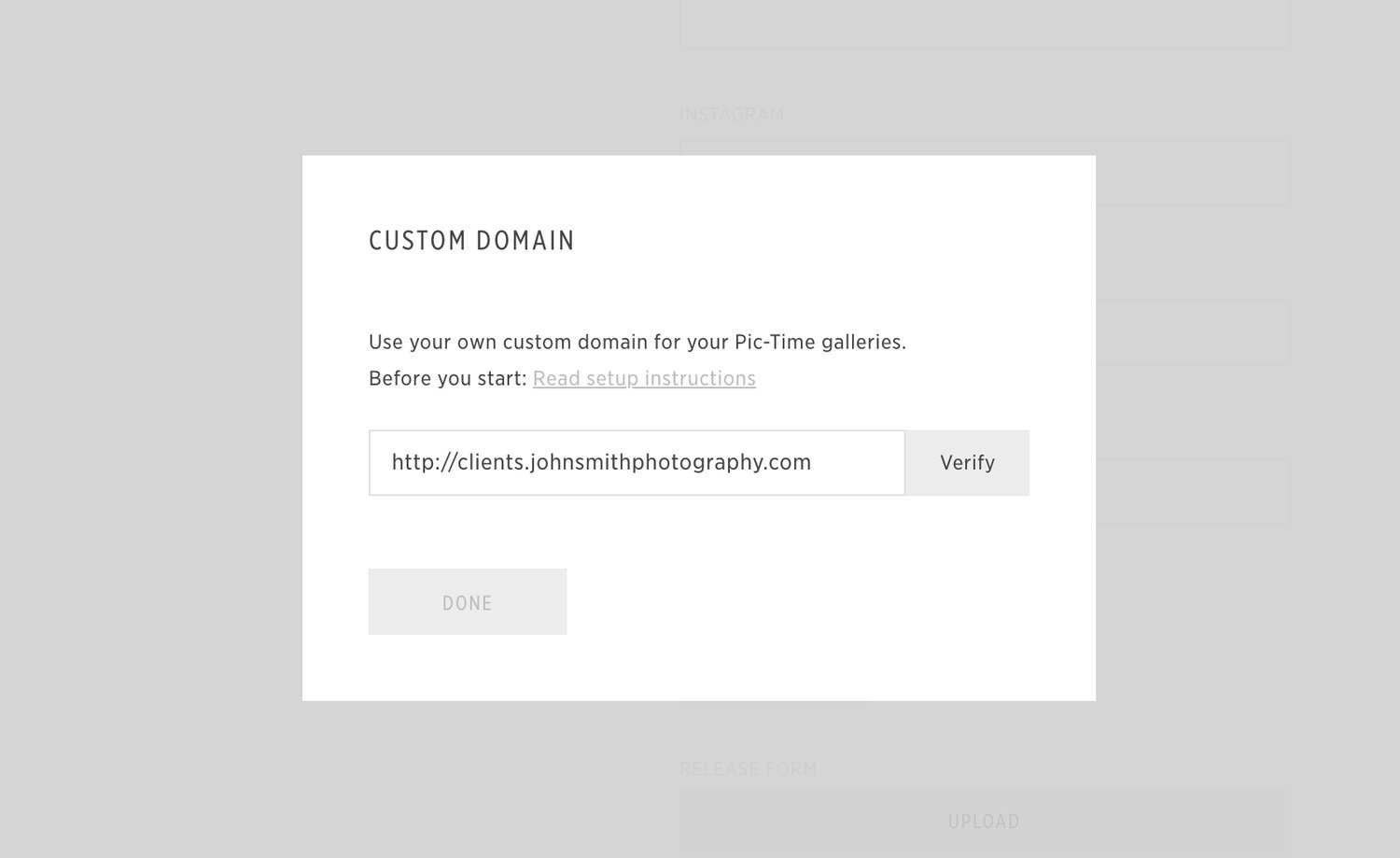
That's it! Now wait for your DNS propagation and your custom domain mapping is ready.
Note: it will take additional 4 hours for the change to apply in your Pass galleries.
