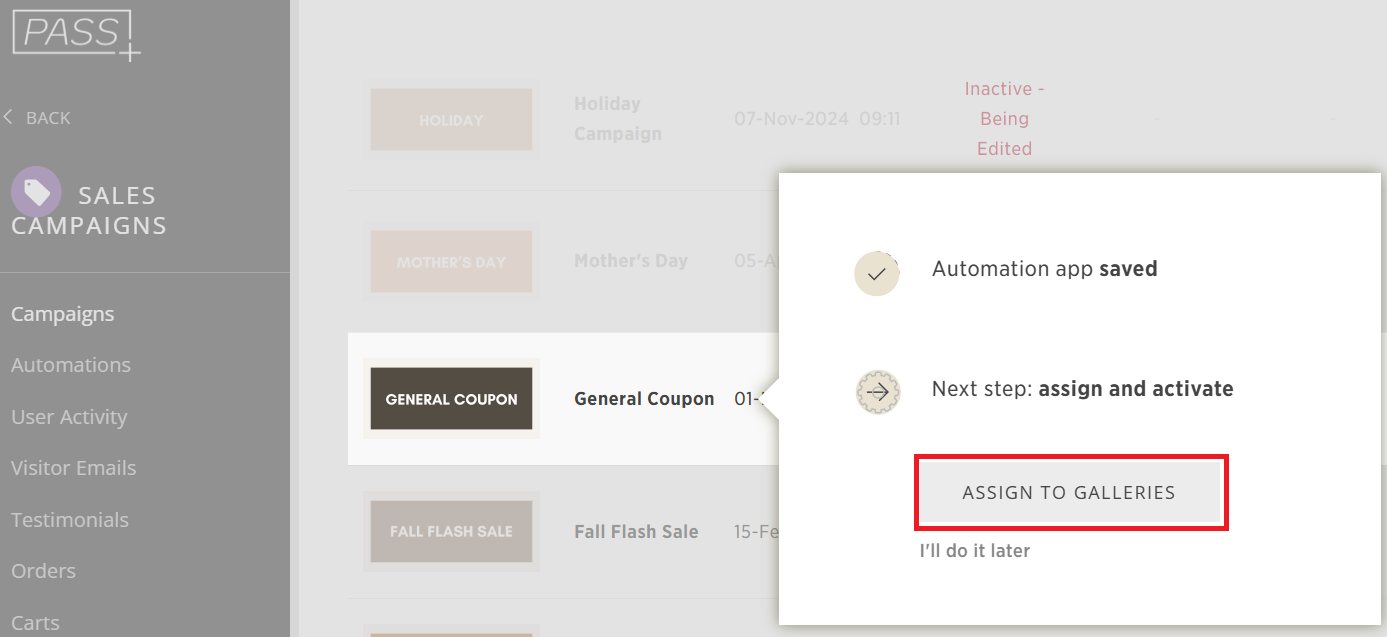The General Coupon App allows you to send promotional offers to one or more gallery guests. This flexible tool can be used for percentage discounts, free products, free shipping, set monetary amounts (print credits), or product-at-cost-price coupons.
Once assigned to a gallery, you can choose which clients receive the promotion and when it starts. This guide will walk you through customizing and assigning the app to your gallery.
This app is ideal for general store sales and discounts that apply to all clients, such as complimentary products included in a session or a percentage off when a gallery launches. If you need a one-time, customizable coupon for individual clients (such as a customer support discount), check out the Manual Coupon App instead.
Adding the General Coupon App
- From the Main Dashboard, click Sales Campaigns

- In the Campaigns tab, click Add New App and select General Coupon.

- Click Install Campaign to add the app to your Marketing Dashboard.

- Name your app and click Add Automation App.

Customizing Your General Coupon App
1. Setting Up the Discount

5. Customize your coupon details, including:
-
- Discount percentage or amount
- Description and coupon code
- Free shipping option
- Minimum order amount (if required)
- Discount stacking preferences
- Product-specific limitations
6. Click Apply to save your changes.

2. Defining the Campaign Duration
7. Set the duration for which the coupon will be valid. This determines how long clients can use the discount and when reminder emails are sent.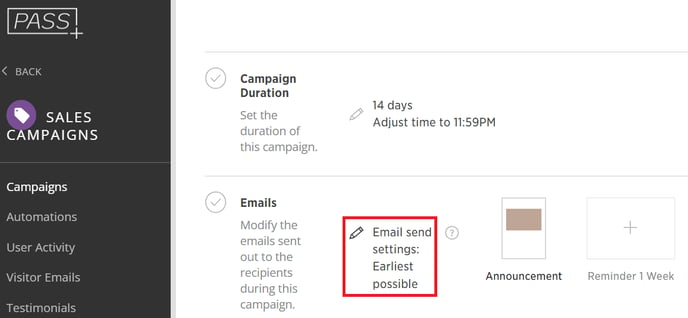 8. Choose the number of months and/or days for the campaign. You can also set it to end at 11:59 PM on a specific date and click Apply to save
8. Choose the number of months and/or days for the campaign. You can also set it to end at 11:59 PM on a specific date and click Apply to save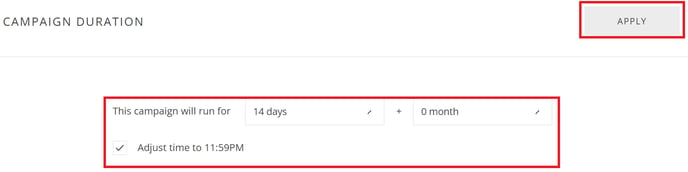
3. Configuring Emails
9. Adjust when emails are sent, including the announcement email and reminders. You can choose to send at:- 8:00 AM after the app starts
- 2:00 PM after the app starts
- 8:00 PM after the app starts
- Immediately once the app starts

For example, a holiday discount email may follow the optimized schedule, while a complimentary product email may send immediately.

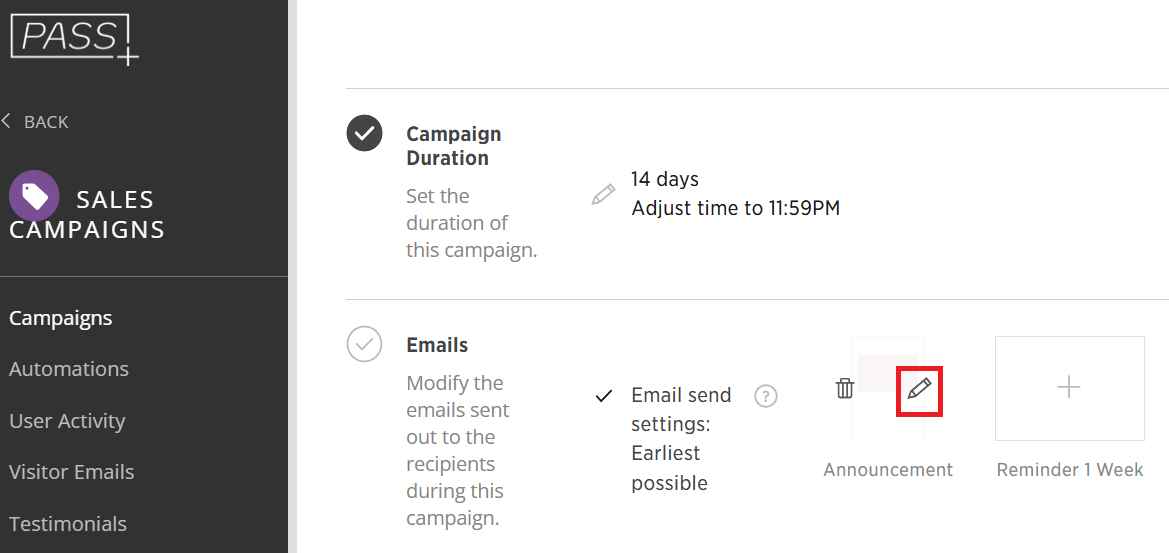
11. If you don’t want a particular email to be sent, click the trash icon to delete it.
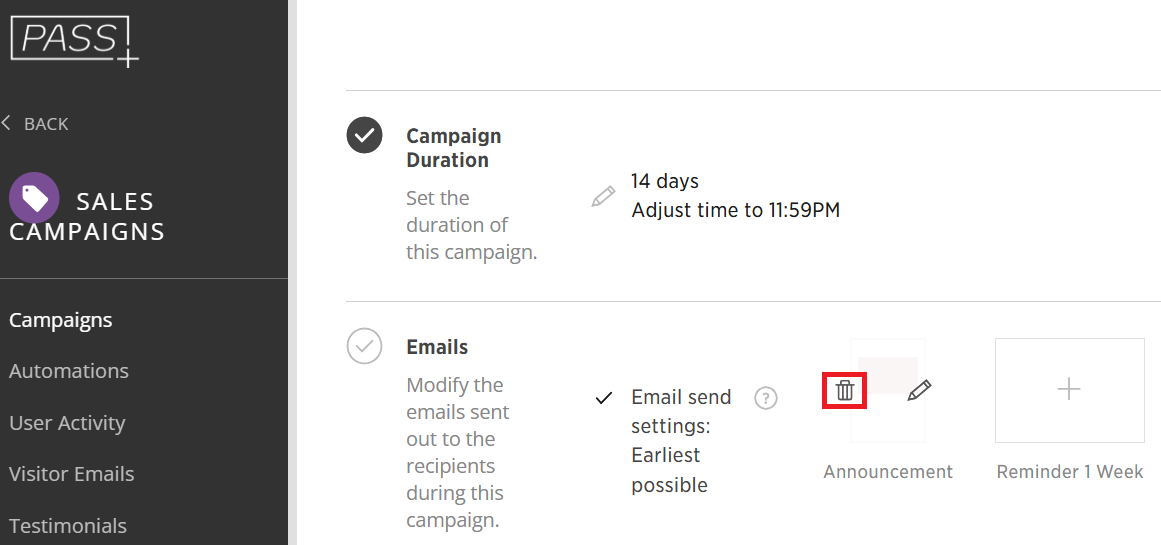
4. Customizing Banners
12. Banners will be displayed in the gallery and shop for eligible users. If assigned to a Main Client, only they will see the banners, receive emails, and access the discount when logged in.There are five types of banners:
- Text Banner
- Large Banner
- Photo Banner
- Product Row
- Store Rotator

Each banner type has customizable settings.
13. After modifying your app, you can add an internal note and click Save.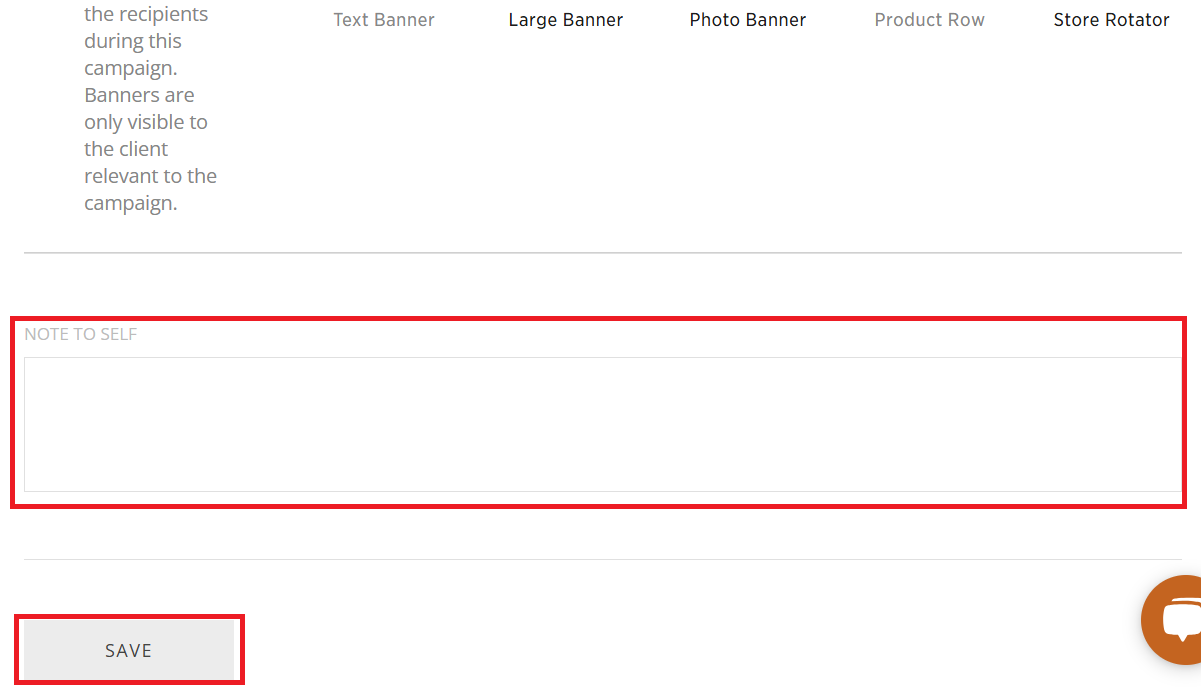
Assigning the General Coupon App to Galleries
14. Once your app is created, assign it to your galleries. You can also assign it to a specific person so only they receive the discount.