The User Activity feature provides a detailed overview of gallery interactions, including views, downloads, shares, shop visits, cart activity, website visits, and email tracking.
Viewing User Activity
Click View All Activity from your Main Dashboard, or navigate to:
- Sales Campaigns > User Activity
- Also within the specific gallery’s Dashboard tab > View All Activity
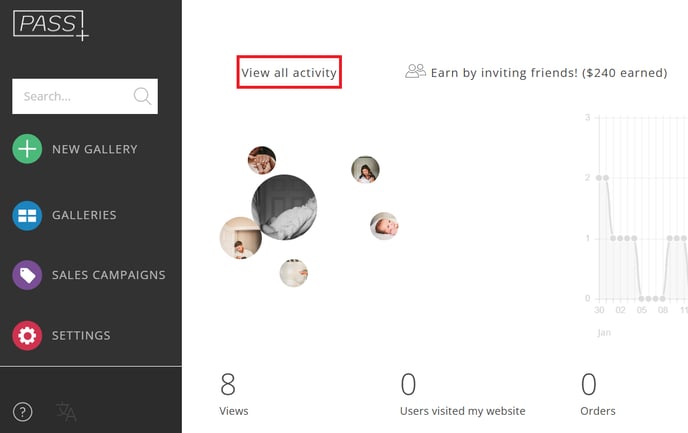
Review the activity summary for each gallery, including:
- Gallery Views.
- Shares.
- Downloads.
- Shop Views.
- Added to Cart.
- Website Visits.
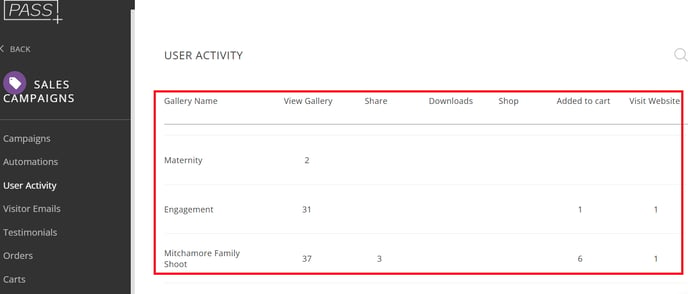
-
Click on a specific gallery to see a detailed breakdown. You can view activity totals per User Type (e.g., client, guest). Select a User Type to see individual actions.

- You can view users by:
- User Name & Email
- Activity Type (viewed, downloaded, shared, etc.)
- Date & Time
- Details
- View

-
Sort columns alphabetically by clicking on the header.

-
If an activity includes an email, click View Email to see the email sent to the client.

-
You can also check if the user opened the email and how many times they clicked through to the gallery or shop.

-
If a visitor added items to their cart, you can find their cart activity under User Activity or Open Carts. Click on the cart item or view to see more details.

Downloading Activity Reports
- Click the downward-facing arrow to download a CSV file of the User Activity Report.

Requesting Visitor Emails
- To collect emails from gallery visitors, enable Request Email Before Entering The Gallery under the Settings tab.

Receiving Daily Activity Reports
- Go to Settings from the Main Dashboard.

- Under the Preferences tab, check Receive Daily User Activity Report.

This will send you a daily email summary of user activity across your galleries.
If you have any questions or need any additional information, please email help@passgallery.com
