If you want to use a custom URL, you can set up a custom domain of your choice. This is a great way to show off your unique brand to your clients while they're checking out your beautiful Pass galleries!
Set Up Existing Domain to Connect to Pass
If you've purchased your domain through a third party (e.g. Google Domains or GoDaddy), then you need to edit the following settings:
Create CNAME Record with Your Domain Provider
Log in to the account you have with your domain provider. Go to the Zone File Settings, DNS Manager, or a similar area. Then, you will create a CNAME record that points to Pass. You'll typically see the following fields for the CNAME record you are creating:
Alias/Host
This will be a new subdomain such as client, or gallery which will then create the new URL client.johnsmithphotography.com or gallery.janebphotography.com. If you are not using your website as a standalone website, another great option is to use the CNAME "www", which will create www.janebphotography.com as the Pass Custom Domain.
Type
Select CNAME and point it to ptcustom.passgallery.com (enter exactly as shown here in bold)
Note:
- DNS changes can take up to 24 hours to propagate across the entire internet.
- In case you use a CDN service (e.g. Cloudflare or MaxCDN), you will need to add the DNS record there as well.
- A proxied CNAME will not be approved. (You can use proxy for other things on your website.)
For CloudFlare users, resolve the proxied CNAME with the following steps:

Click Edit and turn the proxy off so that it's DNS only. Click Save.

The resulting CNAME should look like this:

2. Set Up Custom Domain on Pass
Go to Settings > Brand & Style and under Pass Web Address click on Custom Domain. Enter your custom domain name (e.g. http://clients.janebphotography.com) in the Custom Domain field, and test it using the Verify button.
Note: When you have several Pass brands (which requires upgrading to a Business account), you can set up a custom domain for each brand.
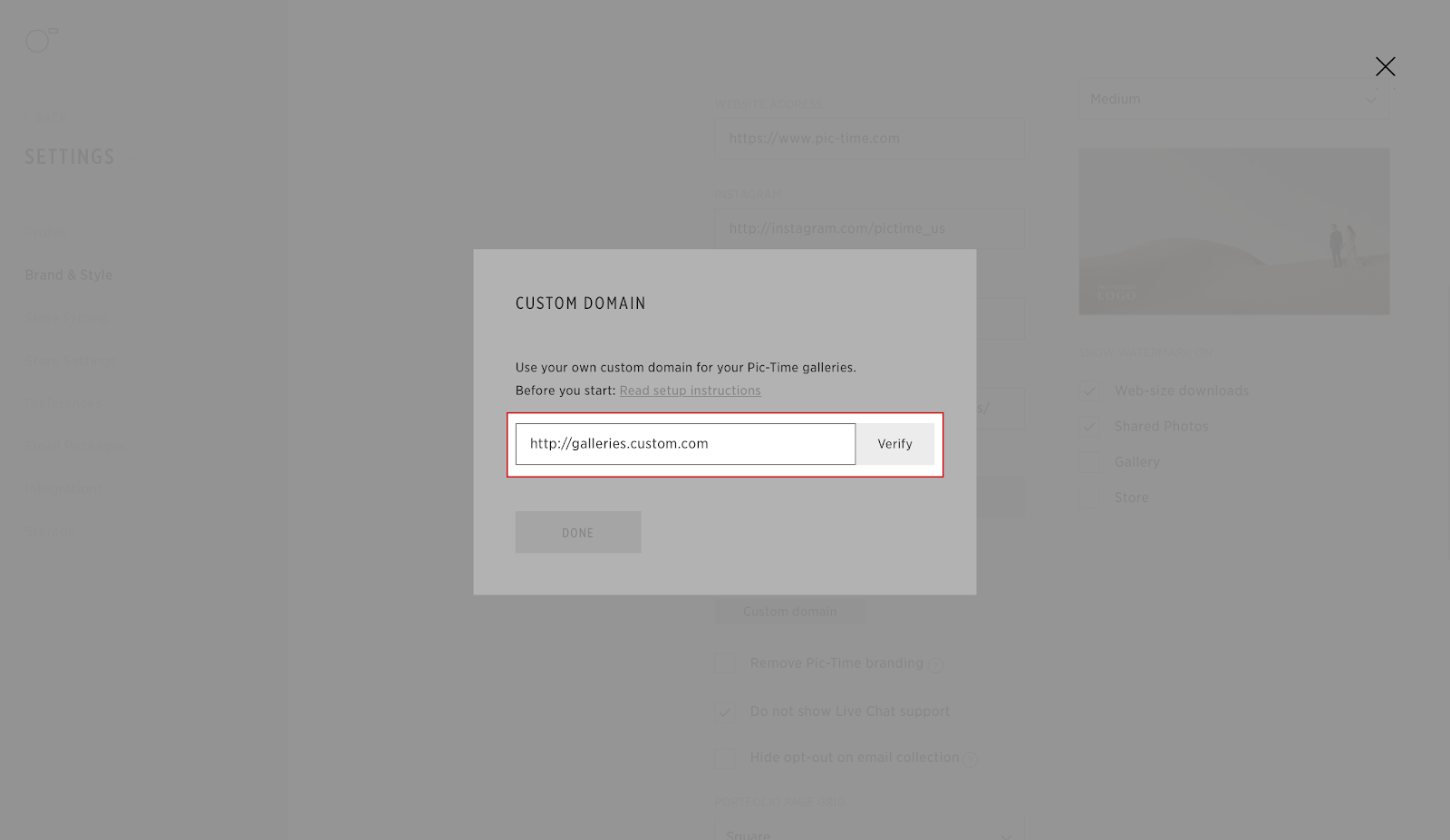
That's it! Now wait for your DNS propagation and your custom domain mapping is ready.
Note: In addition to the 24-hour DNS propagation period, it may take up to 4 additional hours for your custom domain settings to fully apply to your Pass+ galleries.
FAQ
What Alias/Host should I use?
You can choose any alias you'd like—popular options include "client", "gallery", or similar.
Just make sure not to include the full domain (e.g., use gallery, not gallery.yourdomain.com).
Can I use a Proxy?
Custom domains do not support proxies. If you have a proxy enabled, you’ll need to disable it for your custom domain to function properly.
What happens to gallery links I’ve already shared?
Once your custom domain is connected, any gallery links using the default Pass+ domain will automatically redirect to your new domain.
However, if you remove or change your custom domain, previously shared links will break. You'll need to resend the gallery invitations.
To help notify clients of updated links, consider using the Gallery Migration App or the General Coupon App.
If you have any questions or need any additional information, please email help@passgallery.com
