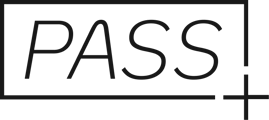If you'd like to sell high-resolution downloads while offering a certain number for free, you can do so using either of the following options:
- Set a specific number of free downloads in your download settings.
- Send a coupon allowing a certain number of free downloads.
In this guide, we’ll show you how to send a coupon that provides your client with free downloads. First, set your high-resolution pricing for your galleries, then create a coupon for your client(s) with a free product. This coupon will be saved as a template, making it easy to reuse for future clients.
Setting Up High-Resolution Download Pricing
- Go to Settings on your Main Dashboard.
- Under Store Pricing, hover over Photo Downloads and click Edit Price.
- Set your price per image, then click Apply.
Any clients without free download access, as specified in your gallery’s download settings, will now be able to purchase high-resolution images.
Creating a Coupon
Marketing Automation apps are saved as templates, allowing you to easily send coupons to future clients. For example, if you want to offer 10 free downloads for each family session, this can be reused as you invite each client to their gallery.
-
Go to Sales Campaigns on the Main Dashboard.

-
In the Campaigns tab, click the + More Campaigns icon to install a new General Coupon app.

-
In the Discount section, change the Discount Type to Free Product, then enter your Description and Coupon Code.

-
Click Select Products to limit the code to digital downloads only.

-
In this case, you can choose the Prints you want to include and set the number of free digital downloads allowed for your client. Click Apply.

-
Review your information in the main Discount editor, then click Apply to save the discount.

If you have any issues or questions at all, please email help@passgallery.com.