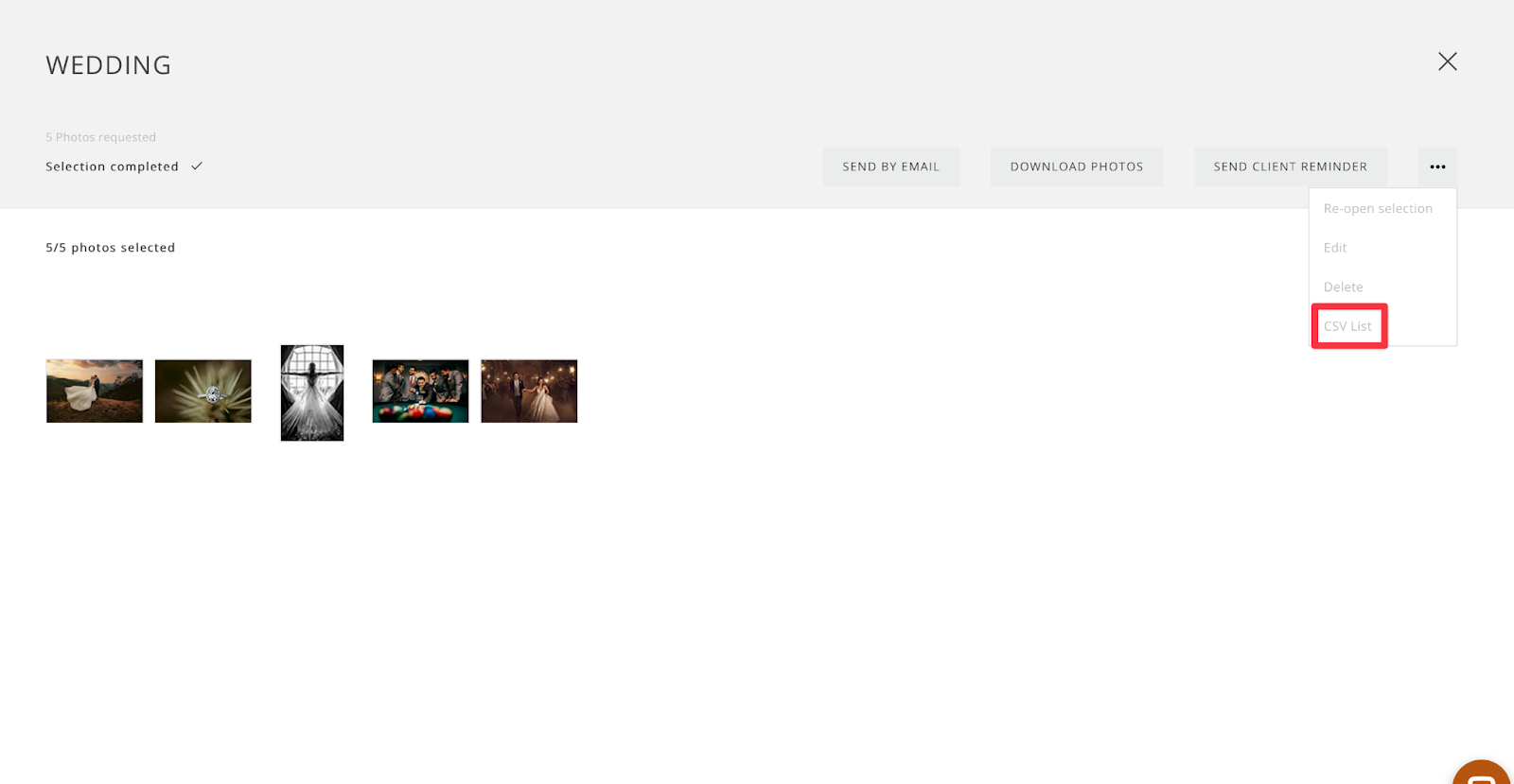The client selection tool can be used by the photographer to request a number of images for various purposes (album design, prints etc.). This tool can be found in the Workflow tab.
In the specific client gallery, select the Workflow tab and click on the + icon under Client Selections.
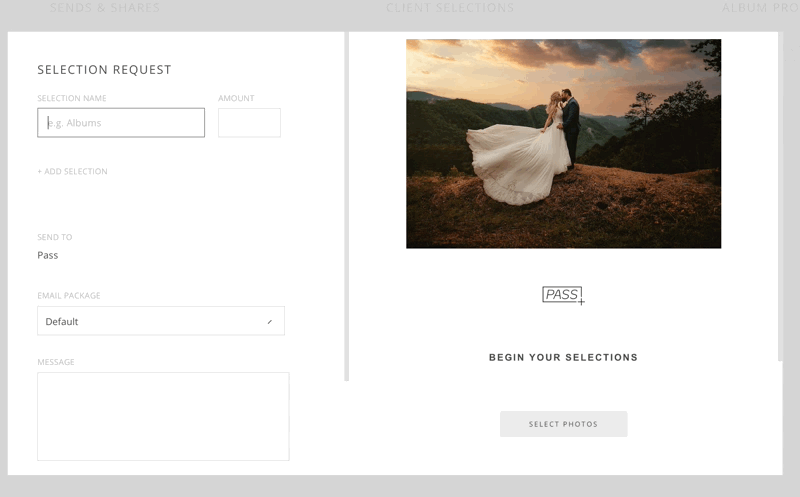
Type the Selection Name, Amount and Message. Select + Add Selection to include more than one selection in one email.
The Amount is the maximum number of images the client can select, but they can submit/confirm their selection to the photographer even if it is less than the number requested.
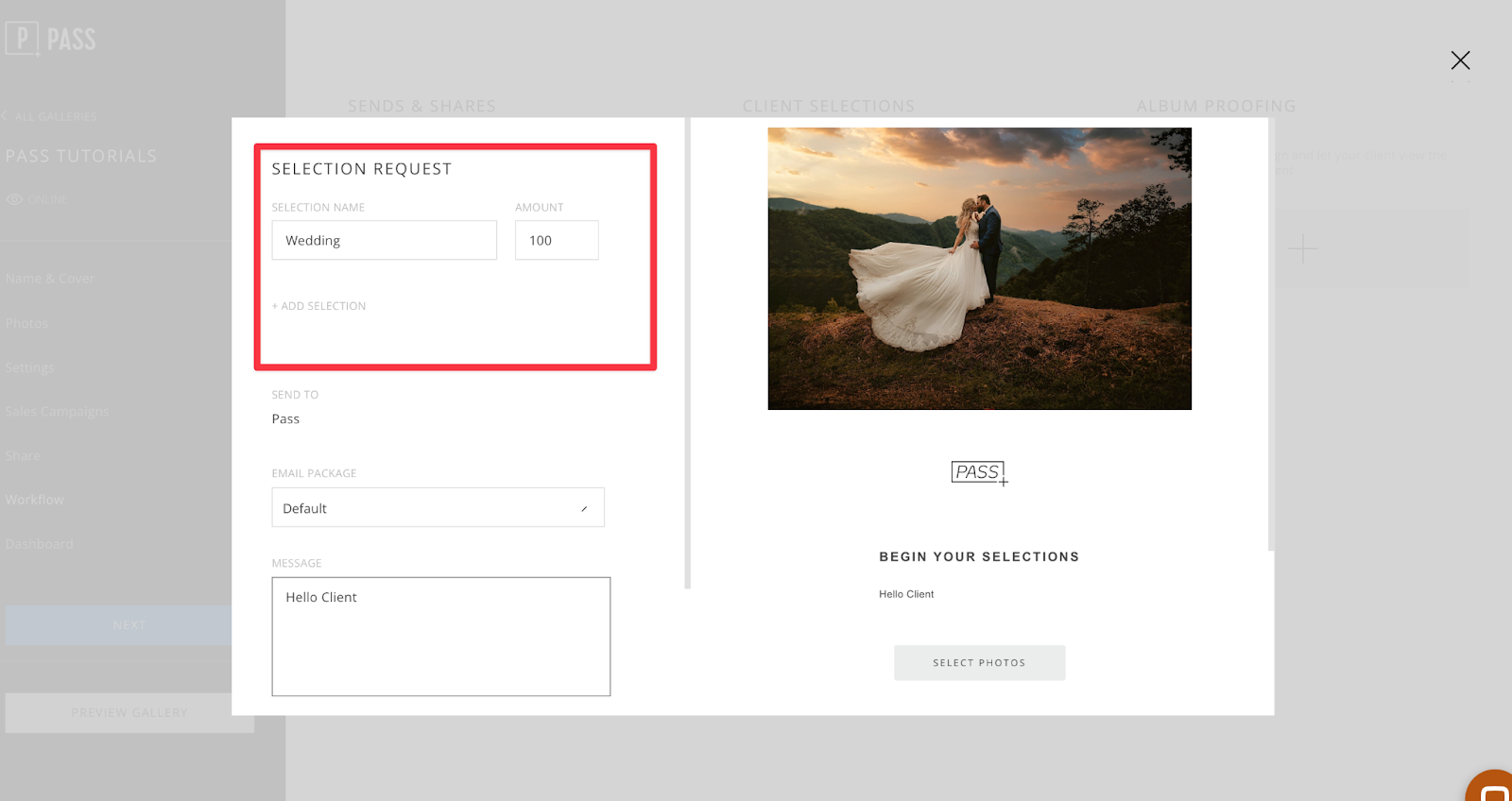
Click on the X icon to remove a selection request from the email.
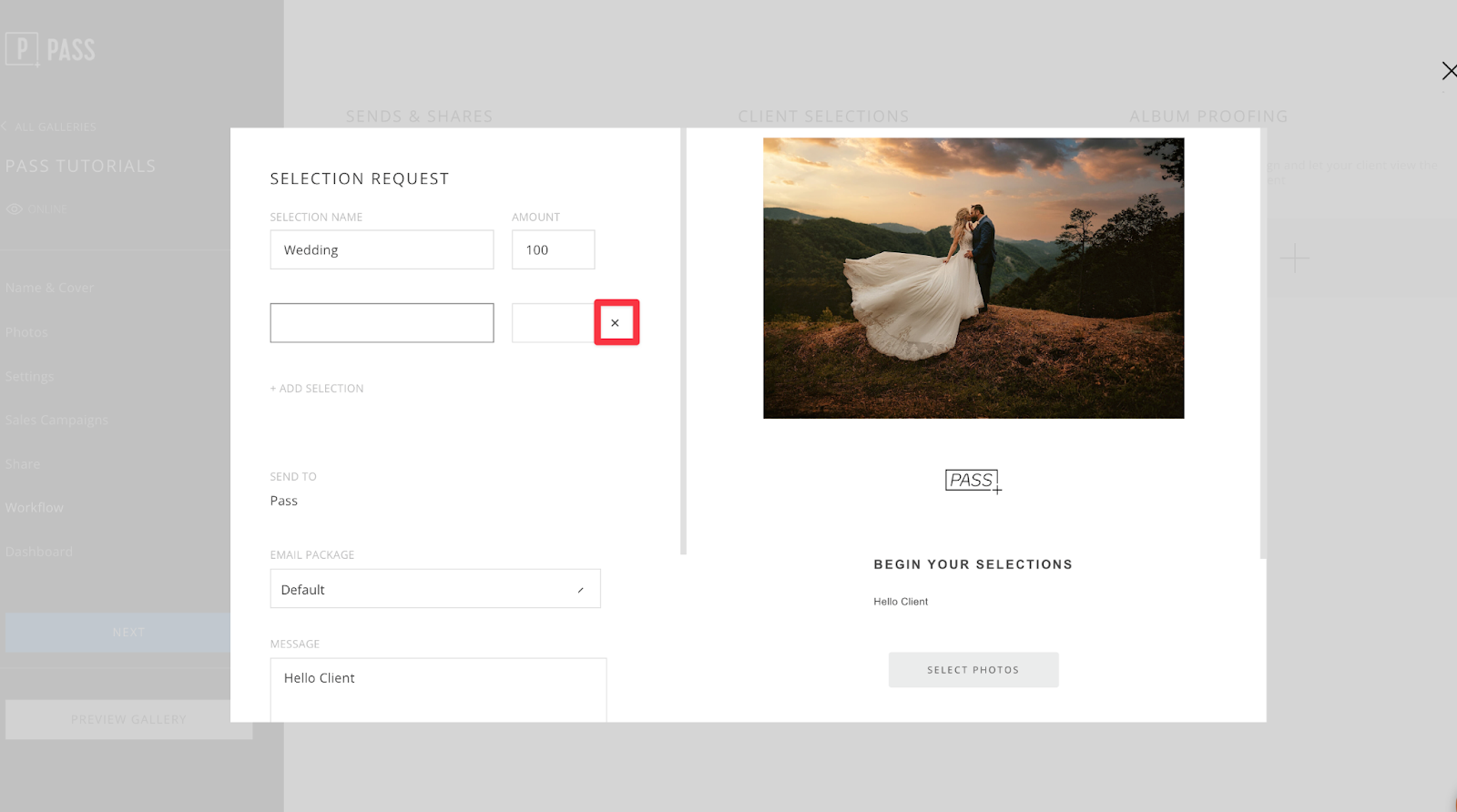
Select an email from your Email Packages if you like.
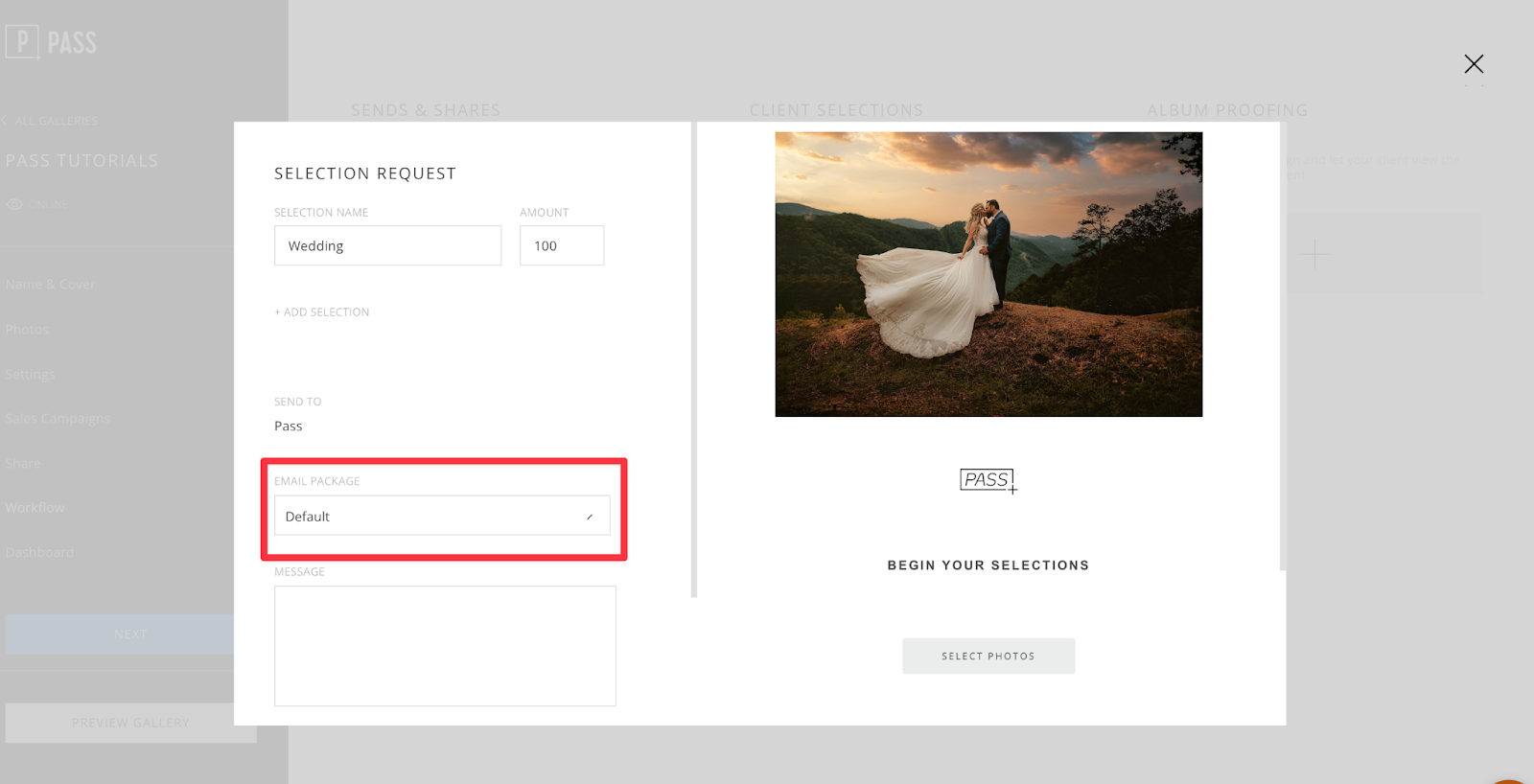
Please note: This initial client selections request email can be manually chosen from any of your Email Packages when sending to the client, however the automatic 'Client Selection not Completed' email is selected with the Email Packages according to the project's Gallery Setup settings.
Edit and review the email and click Send Email once complete.
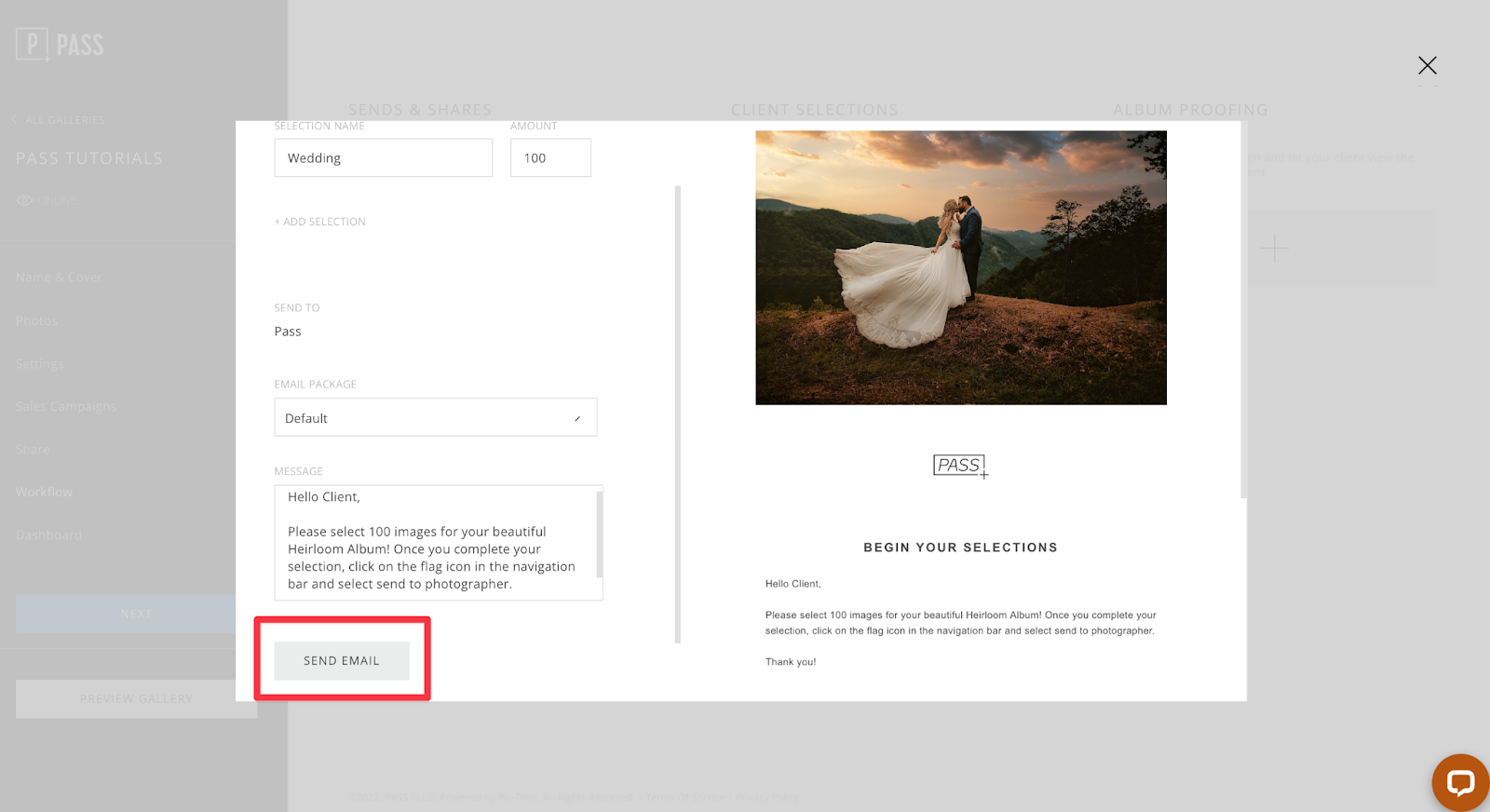
Email Templates
You can save custom email templates for your email correspondence regarding the selection if you'd like to create a canned email template to work from. Click Settings from the main dashboard.
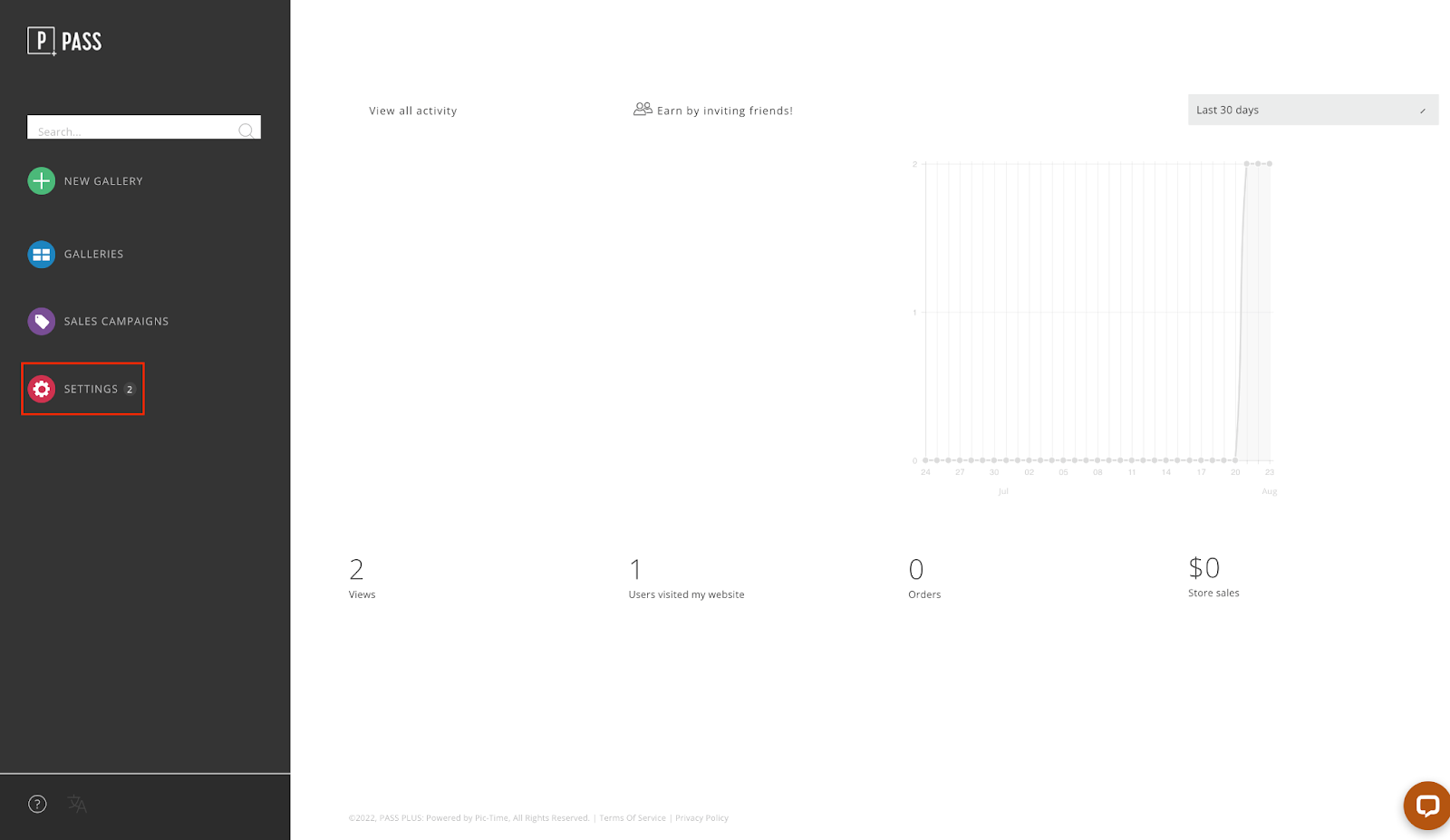
In the Email Packages tab, create a new Custom Email Package if you haven’t already. The Default email package cannot be edited, therefore you will need to create your own custom email package.
Select your custom email package, hover over the Client Selection is Open or Client Selection not Completed emails and click the Pencil Icon to edit.
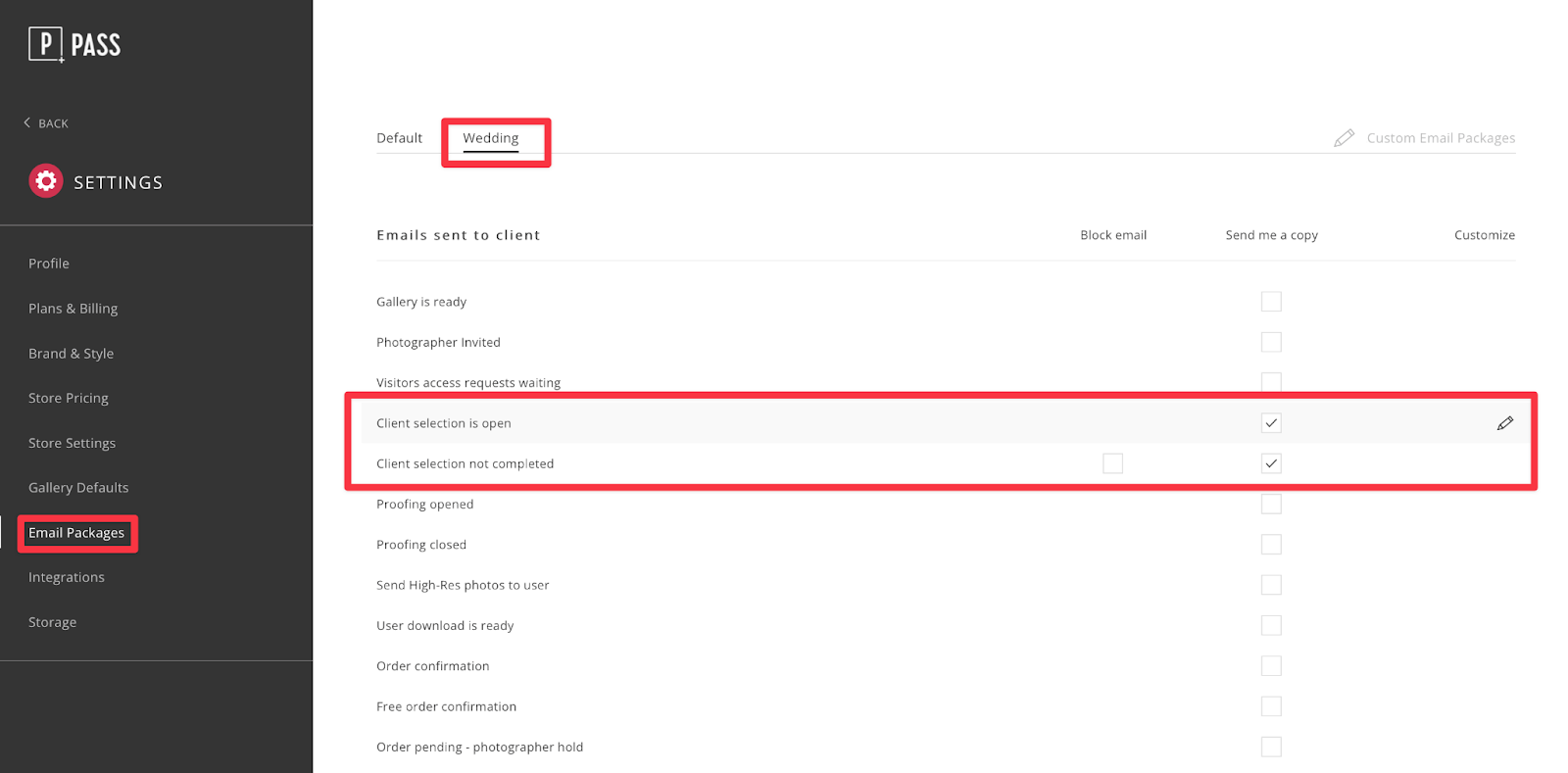
You can edit the Email Subject, Title, Message & Link to Gallery with custom text.
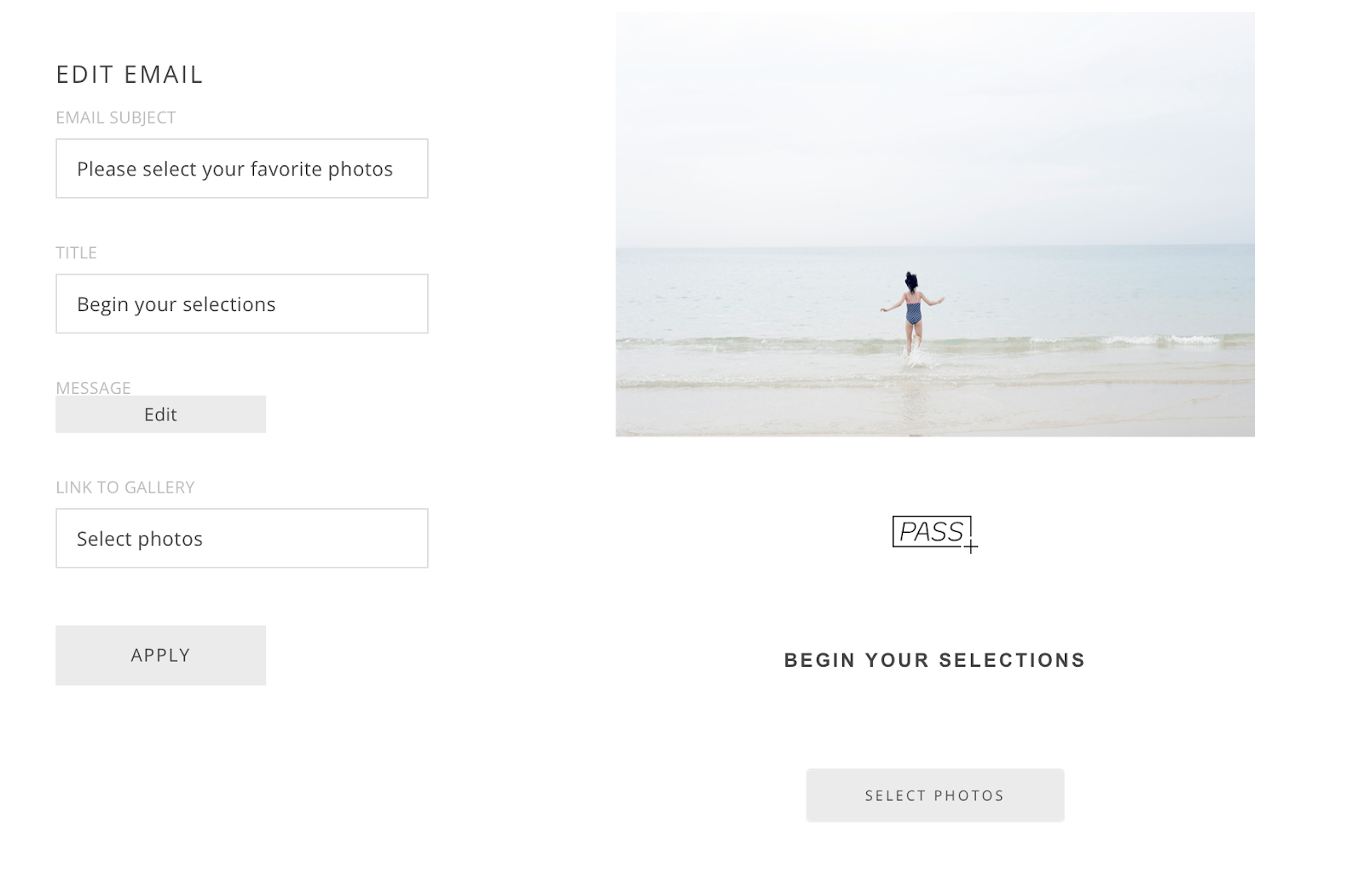
The reminder emails are sent every 2 weeks until the selection is completed, and will stop after 3 months if the client still hasn’t completed the selection. If you wish to block the automatic client reminder emails, checkmark to Block the email.
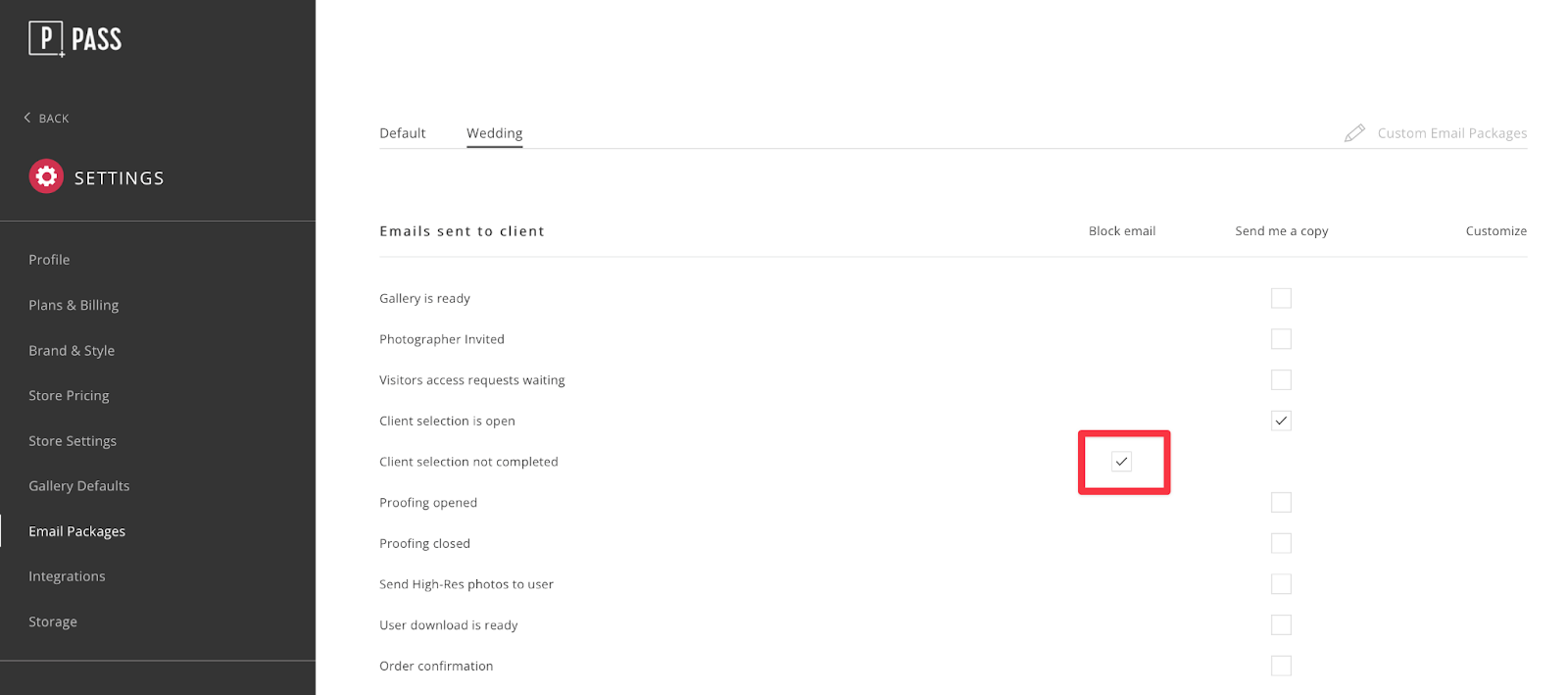
Monitoring or Adjusting Client Selection
Once the selection is complete & sent by the client, the photographer will receive an email notification. However, the photographer is able to monitor client progress at any time during the selection process by clicking on the selection under the Workflow tab.
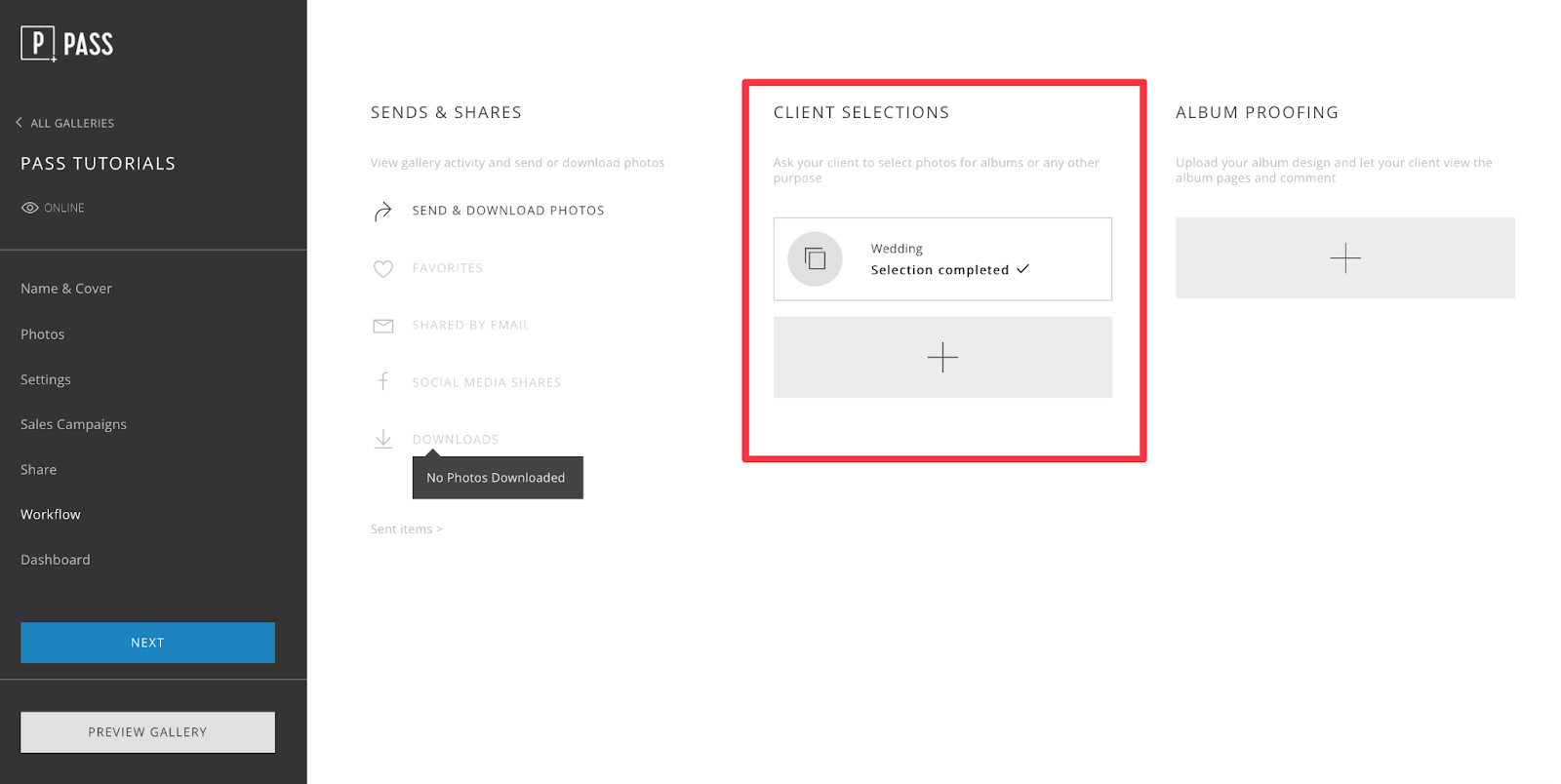
Although the reminder is automatically sent every 2 weeks until the selection is done (and will stop after 3 months if the client still hasn’t completed the selection) you can also manually send a client reminder for the collection request by clicking on Send Client Reminder.
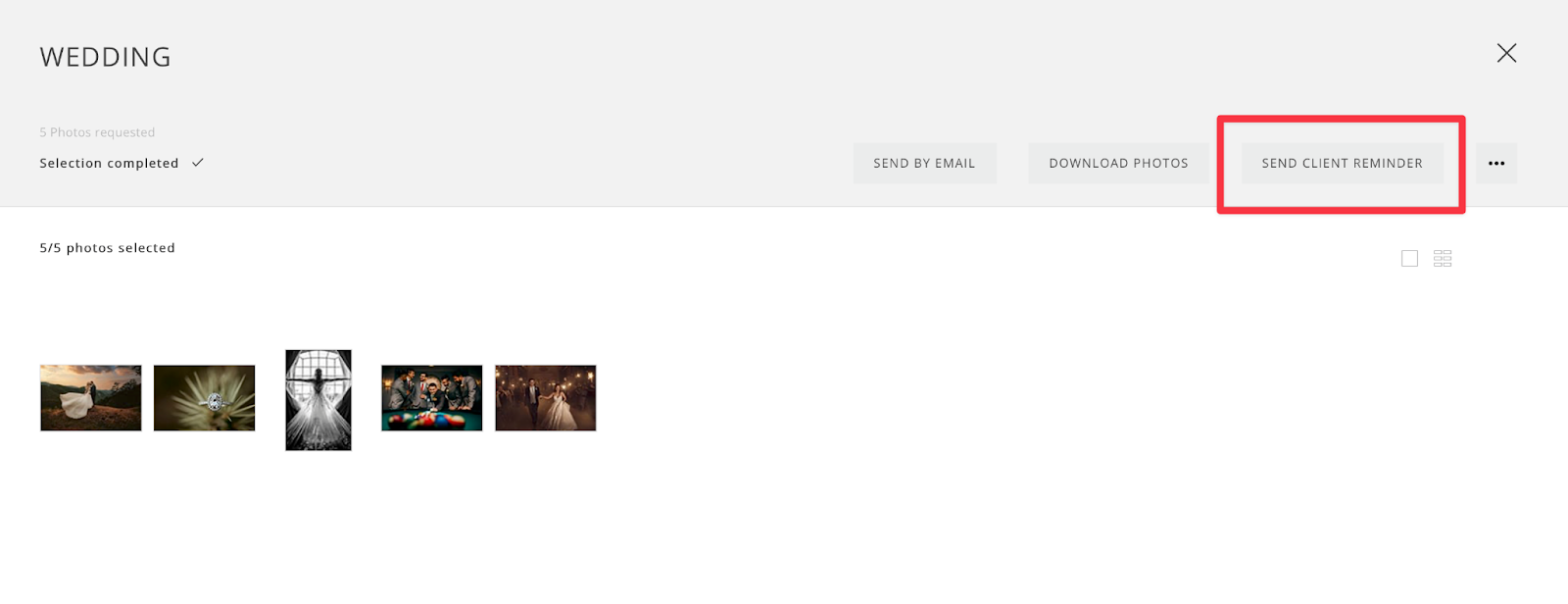
When the selection is submitted by the client it will display Selection Completed and can be used to export, send or design products in the store.
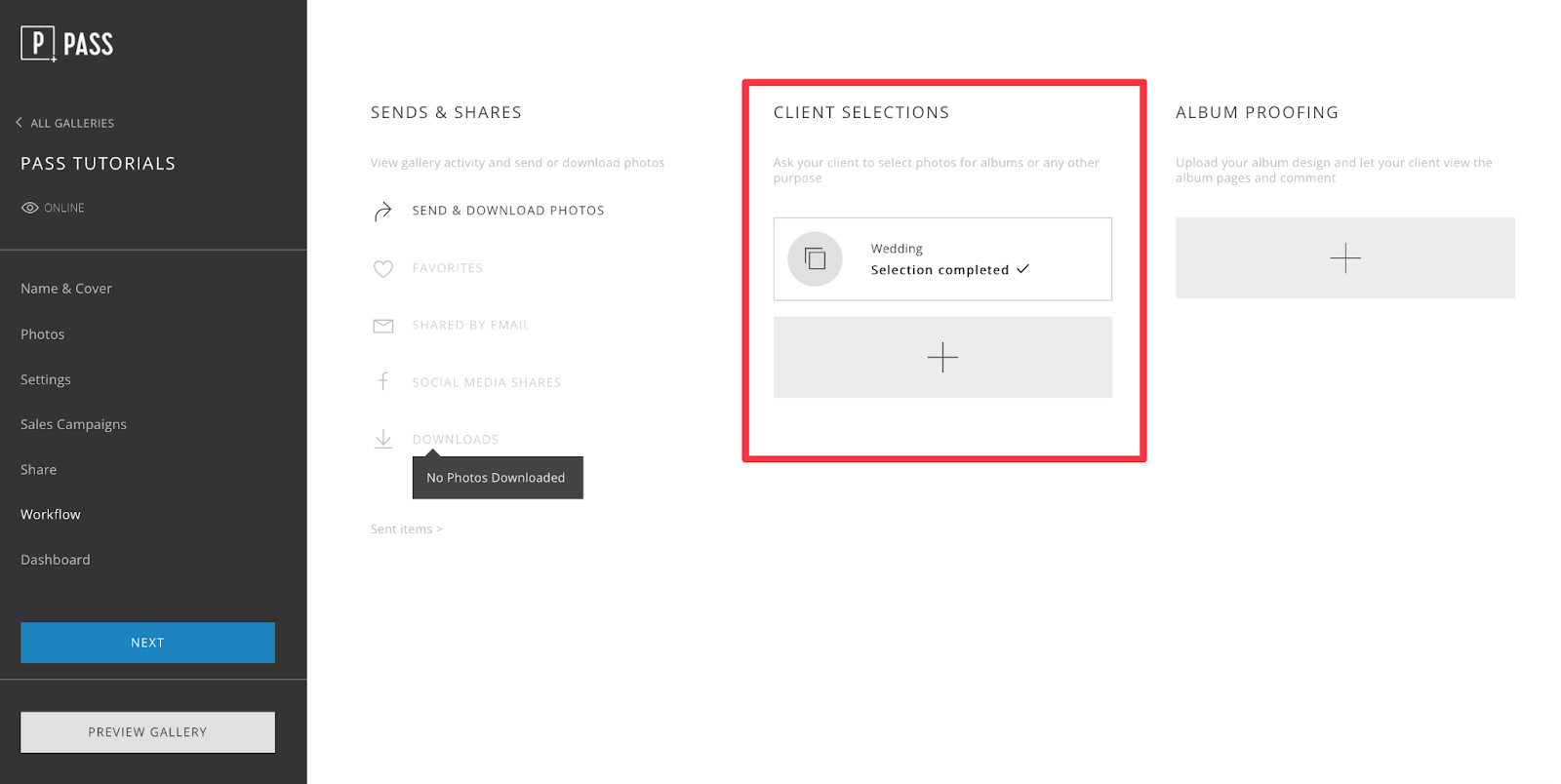
Emailing Digital Files via Selection
To email the digital files included in the selection, click on Send by Email.
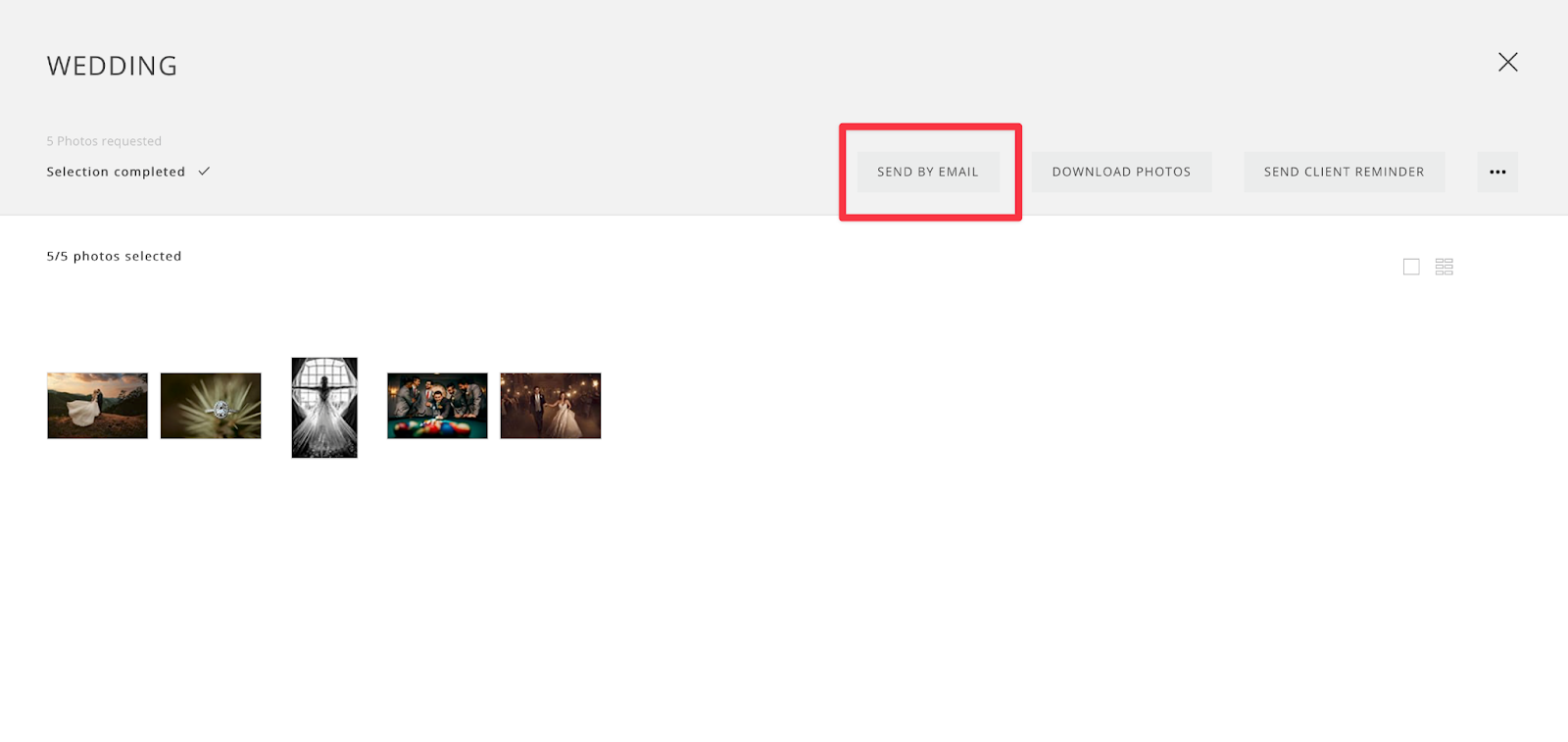
Enter email and message. Review email on the right side and click Send Email.
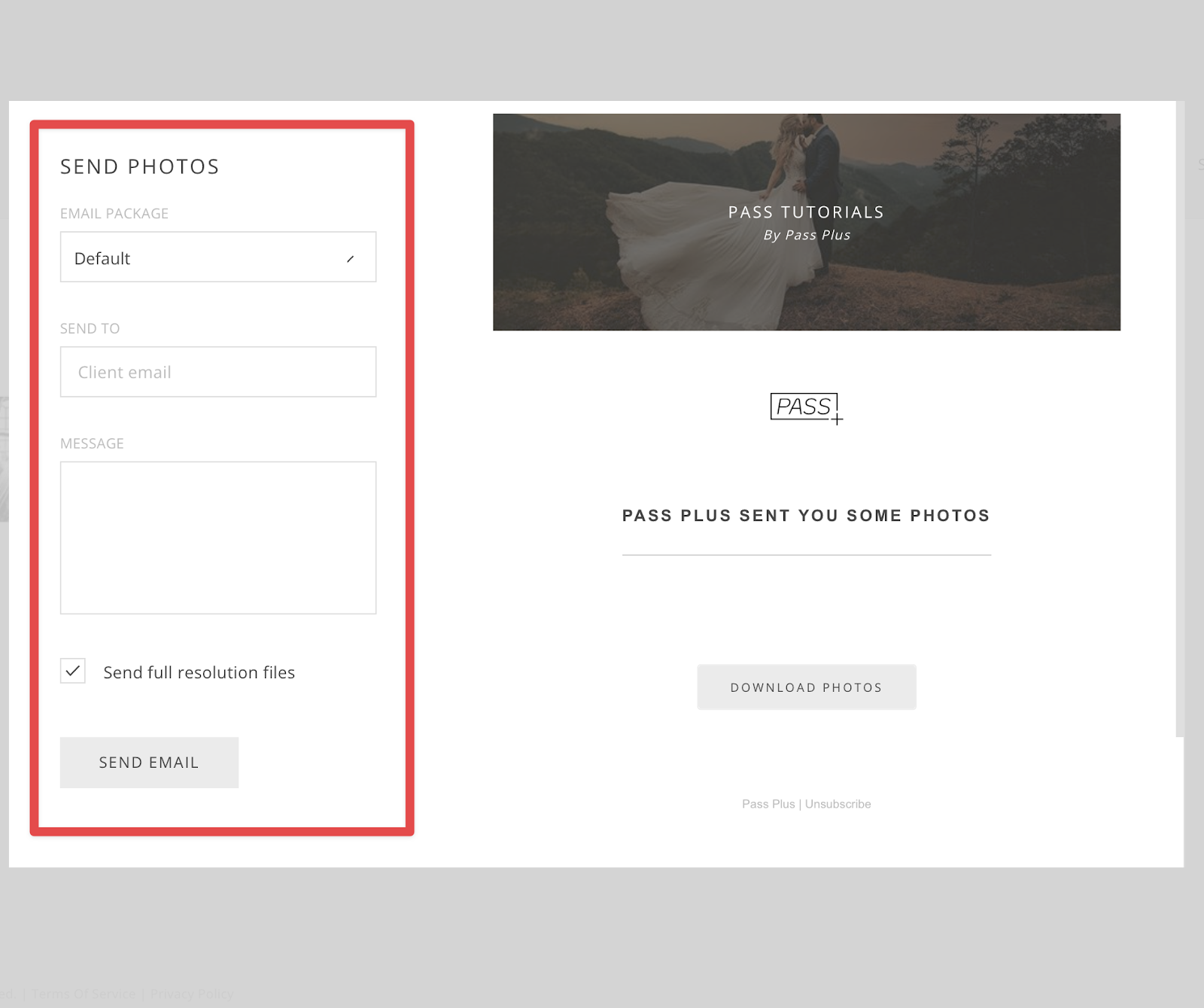
Closing, Editing & Deleting Selection
Access an advanced menu by clicking on the 3 dots.
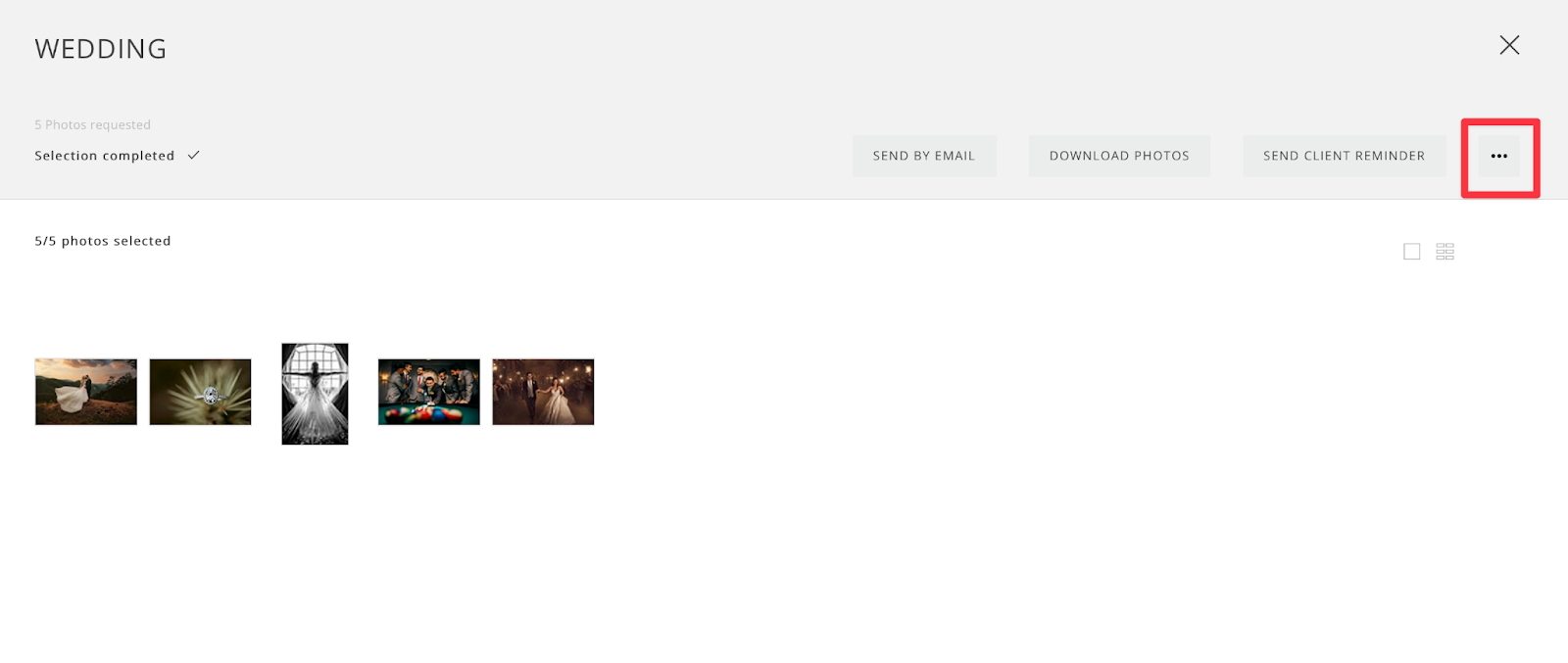
Select to Close the Selection, Edit or Delete.
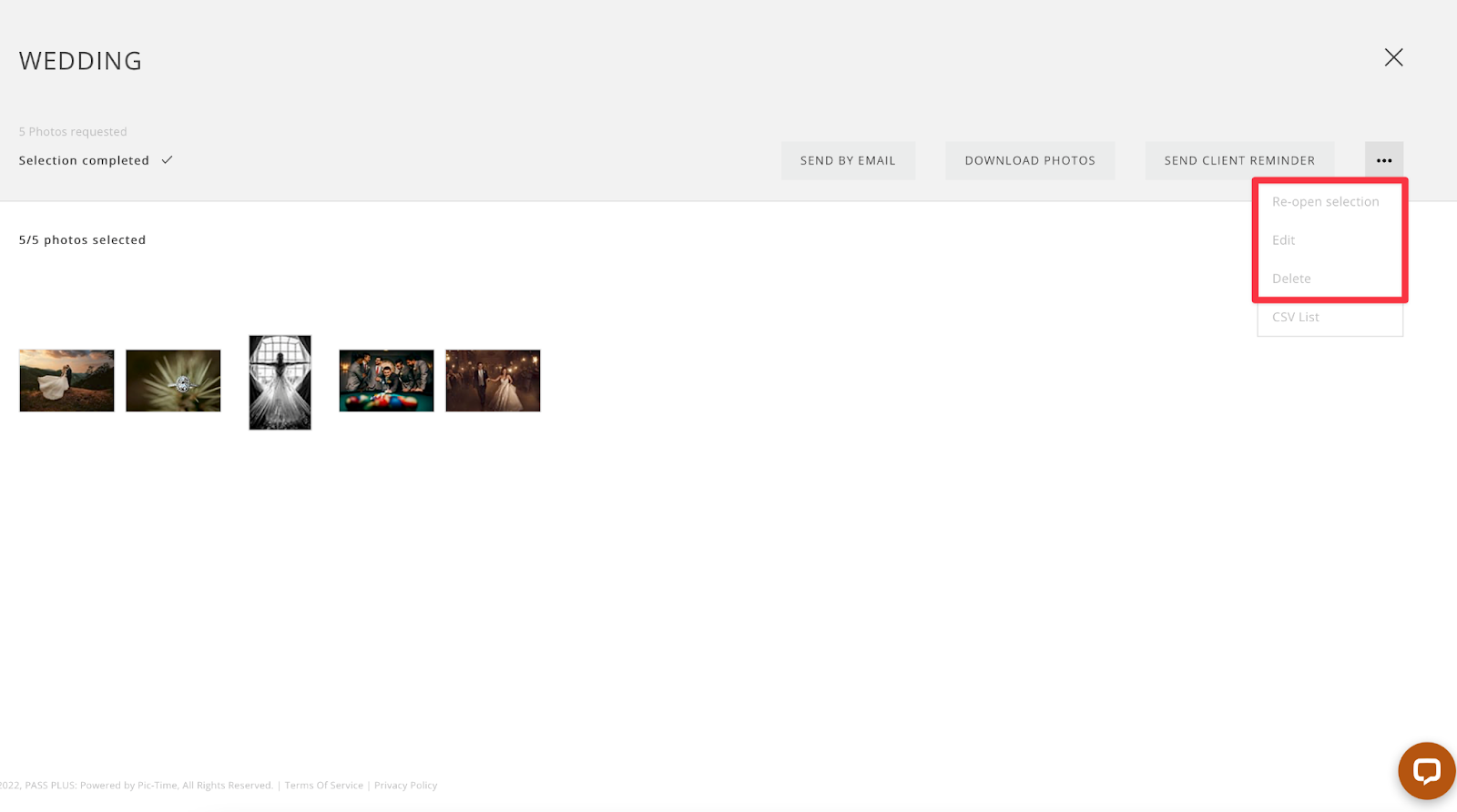
CSV List
CSV list obtained from the selection will include the filenames of the selected images. This list can be used to locate the images in a folder, Lightroom etc. To export the list, click on CSV List.