When you create a client gallery, it is automatically set to offline until shared with clients via email. Once you send the gallery to your client, it becomes online.
You also have the option to manually toggle galleries online or offline, whether using tools like the Existing Gallery Backup app or upon gallery expiration. This guide explains how to manage your gallery status.
Toggling a Gallery Online or Offline
-
From the Main Dashboard, go to Galleries.
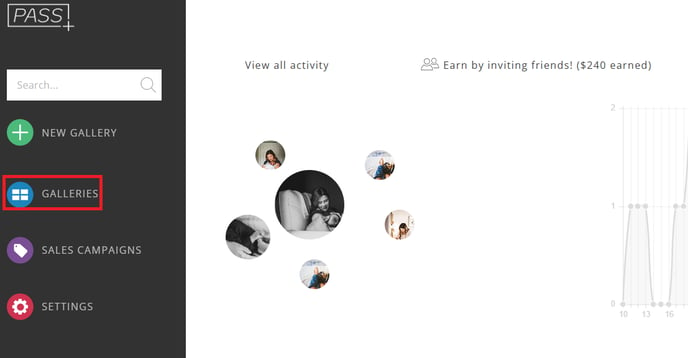
-
Find and select the gallery you want to switch online or offline.
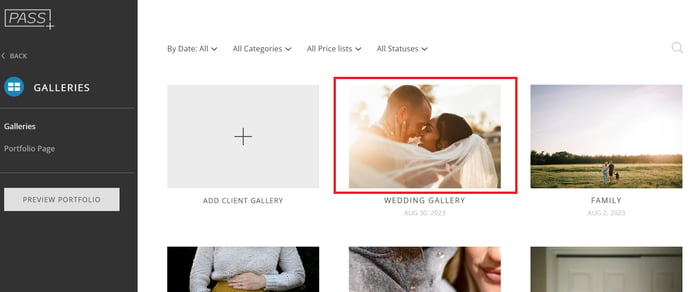
-
Within the gallery, click down below the gallery title and select between Online and Offline statuses.
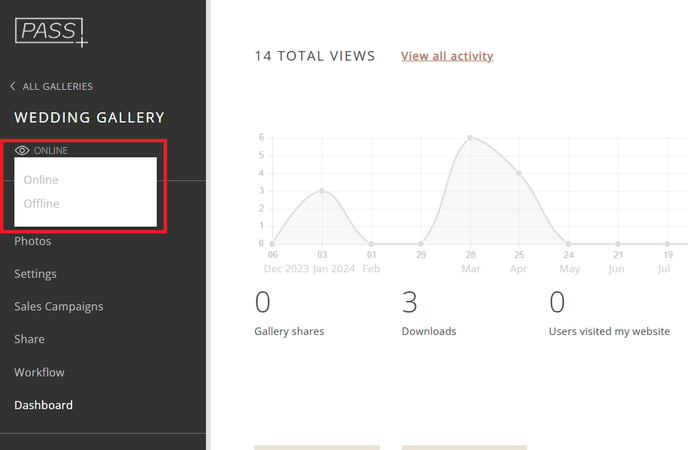
Setting Galleries Online for Store Sales
If a gallery is offline or expired, it will automatically switch to Online for the duration of a Marketing Automation campaign assigned to it. When a new app—such as a Holiday app—is applied to a gallery, it will temporarily bring it online during the sale, then revert it to offline once the campaign ends.
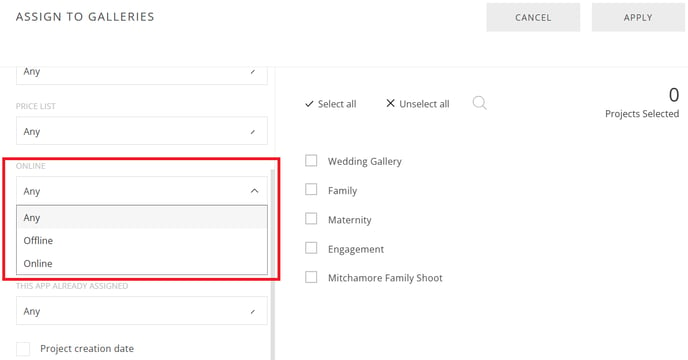
If you have any questions or need any additional information, please email help@passgallery.com
