If emails are not sending, or you see the error message under the Main Client email in the Share tab: “We could not send emails to this address, please verify that this email address is correct.” Follow these steps:
- Double-check the email address for any typos.
- Contact the client to confirm their email address is correct.
- If the email is correct but still won’t send, reach out to our support team via the chat box in your account or email help@passgallery.com with the client’s email address.

How to Check Sent Emails
- Go to the Dashboard tab of the gallery and click View All Activity.

- Select All Users or a specific user type.

- You will see a list of emails that have been sent for each user.

How to Resend Gallery Invite Emails
- In the Share tab of the gallery, click Preview Email Invite to preview and resend the gallery invite to your Main Client.

- To resend an invite to a Photographer Invited user:
- Click the three dots next to their email.
- Click Resend Invitation.

Updating Emails
- Clients and gallery guests can update their email address from their account.
- If a Photographer Invited user was added with a typo, go to the Share tab:
- Click the X next to the incorrect email to remove it.
- Re-invite the user with the correct email.
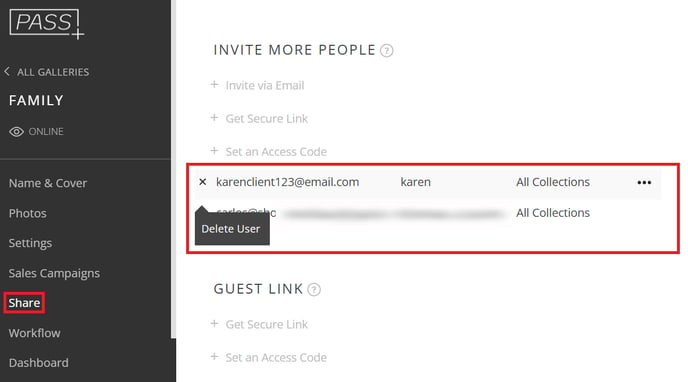
If you have any questions or need any additional information, please email help@passgallery.com
