A burned watermark is a watermark permanently embedded into low-resolution images during the upload process. This ensures that all displayed images—whether in the gallery, share tab, web-size downloads, or store previews—are watermarked at all times.
Key Points About Burned Watermarks:
-
Impact on Galleries:
- Only galleries uploaded while the setting is enabled will have burned watermarks.
- If you disable this setting and wish to remove burned watermarks, you must update the watermark settings and re-upload the images into the gallery.
-
Effect on Existing Galleries:
- Images in galleries uploaded before enabling the burned watermark setting will not display the burned watermark.
- If a gallery had a regular watermark and you switch to burned watermark settings, previously uploaded images will lose the regular watermark unless they are re-uploaded under the new settings.
-
Business Subscription:
- Burned watermarks are applied based on the brand selected in the gallery's Name & Cover tab at the time of upload.
Burned Watermark Setup
-
Go to Settings:
- From your Main Dashboard, click on Settings.
-
-
Set Up Your Watermark:
- Navigate to the Brand & Style tab.
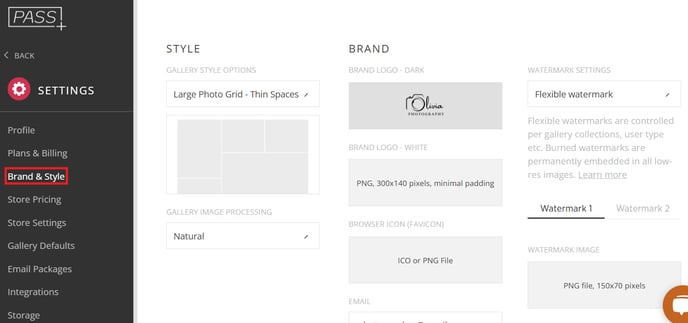
-
- Upload your watermark file.
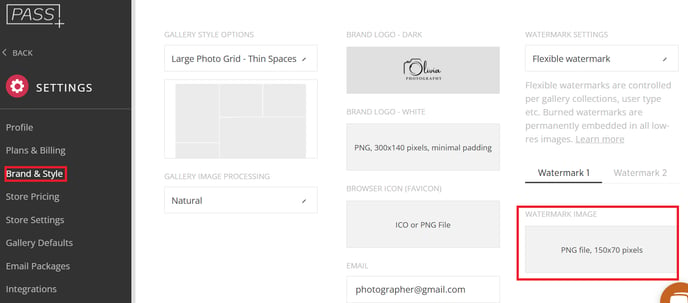
-
Enable Burned Watermarks:
- From the dropdown menu, select Burned Watermark.

- From the dropdown menu, select Burned Watermark.
Important:
- Once enabled, you cannot manage watermarks on a per-gallery basis.
- Burned watermarks are automatically and permanently applied for all user types, scenes, and galleries uploaded after enabling this setting.
Where Burned Watermarks Are Displayed
-
Gallery Setup:
- In the Name & Cover tab of a new gallery, select the desired watermark.

- Burned watermarks are applied during upload and cannot be edited later.
- In the Name & Cover tab of a new gallery, select the desired watermark.
-
Tray Display:
- Watermarks are visible in gallery covers, previews, trays, quick shops, and similar areas.

- Watermarks are visible in gallery covers, previews, trays, quick shops, and similar areas.
-
Store Front Page:
- All product previews in the store display watermarked images.

- All product previews in the store display watermarked images.
-
Store Design Tool:
- Watermarked images are visible in the design tool for store products.
- Note: Watermarks will not be printed on physical items when using an integrated Pass lab.

If you have any questions or need any additional information, please email help@passgallery.com

